
If you’ve ever photographed a sheet of paper or some other rectangular object, the image may have come out skewed because you inadvertently tilted the camera, perhaps leaning over a table or reaching over something to get your shot. The iOS 11 Camera app has a new level feature to help you avoid this problem, but it’s so subtle that you may not have noticed it. To use it, first go to Settings > Camera and turn on the Grid switch so thin white lines divide the viewfinder image into a grid of nine rectangles. Then, to access the level back in the camera app, hold the iPhone or iPad flat, so the camera points straight down toward the floor (or straight up toward the sky, if you’re photographing a plane). Notice that two crosshairs appear in the middle of the viewfinder, a yellow one that marks the position where the camera will be level and a white one that shows the camera’s current angle. Moving the camera slightly until the crosshairs merge into a single yellow image, then tap the Shutter button and your image should be square with no skew. As you line up the crosshairs it looks similar to the targeting system in a video game, as the crosshairs align you'll get a little box that appears around the crosshairs to let you know its time to fire, in this came the shutter.
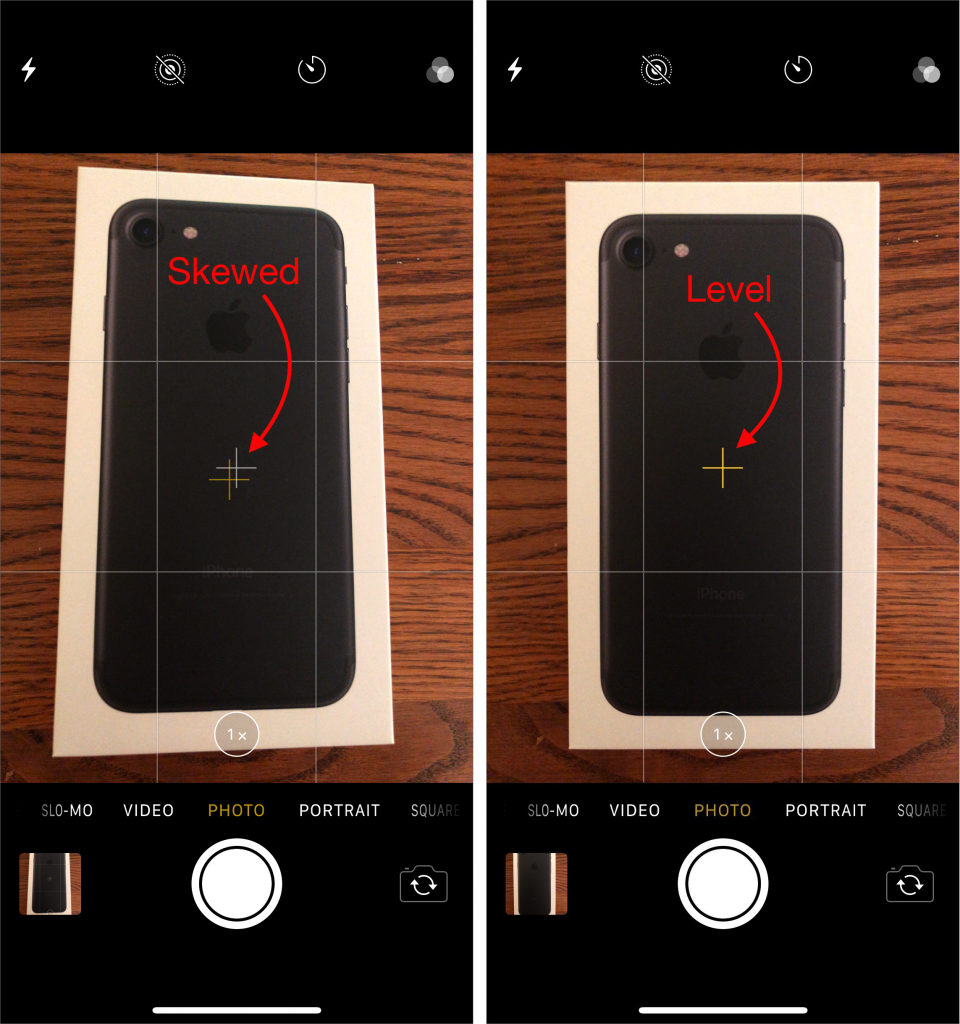
More Camera app tips: Check out how to use the new swipe shortcuts to quickly access the camera app or how to use your EarPods as a remote shutter.






