
Running low on space on your iPhone or iPad in iOS 11? This problem may be easier to deal with than you think, Apple has added a quick way to free up storage space by removing unneeded apps. Go to Settings > General > iPhone/iPad Storage, where you’ll see a Recommendations section. This section may include an option to Offload Unused Apps with an estimate of how much space you could save. Tap Enable to allow iOS to remove apps that you haven’t used in a while—this happens only if you’re low on space. iOS preserves any documents or data associated with the offloaded app, and the app’s icon remains on the Home screen, with a cloud badge. Tapping the app icon reloads it from the App Store, assuming it’s still available. If you find yourself waiting for apps to reload often and you can clear space in other ways, you can disable the feature in Settings > iTunes & App Store > Offload Unused Apps.
Of course, our answer for this is to buy as much storage space as possible when you get your iPhone or iPad in the first place. You can't add space to these things later and it stinks to run out of space so next time you update your iOS device bite the bullet and get one with more space. You may find you're forced to update your iPhone or iPad a little less often as well.
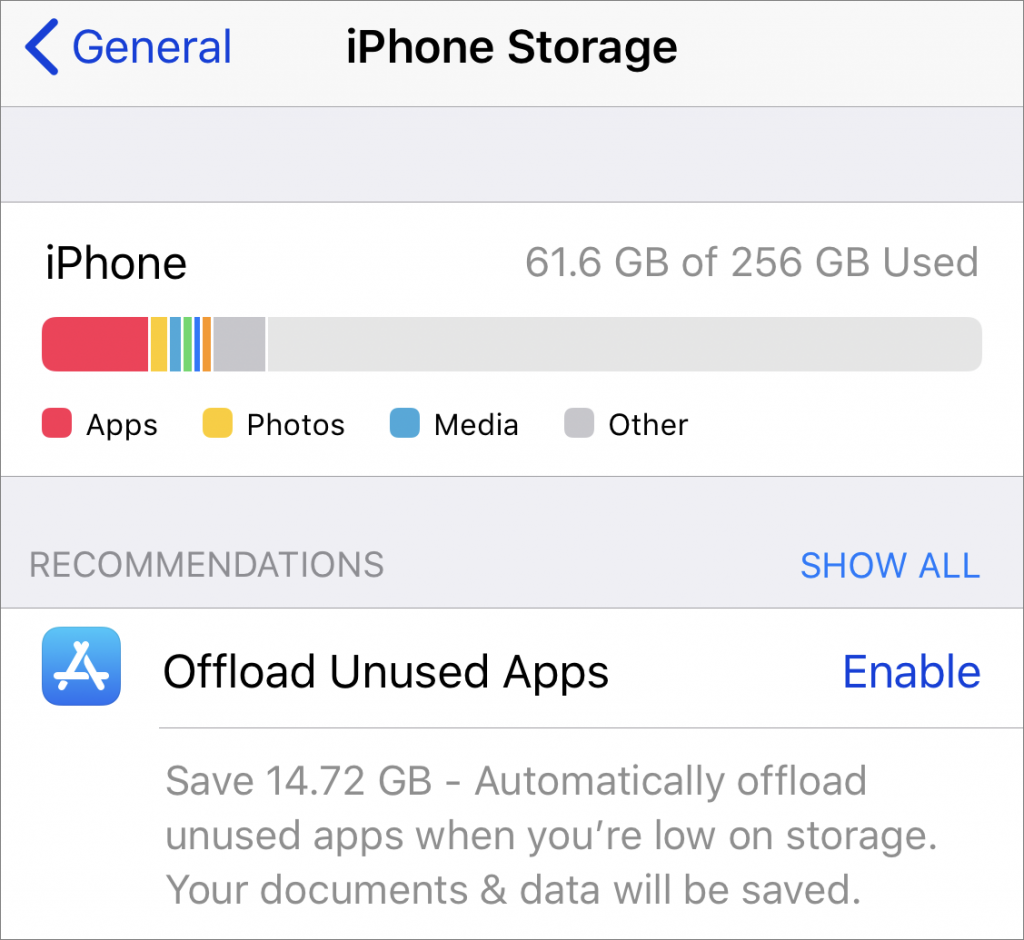
Would you like to be a Power User? Sign up for "The Fix" our Mac Tips and Tricks newsletter here.






