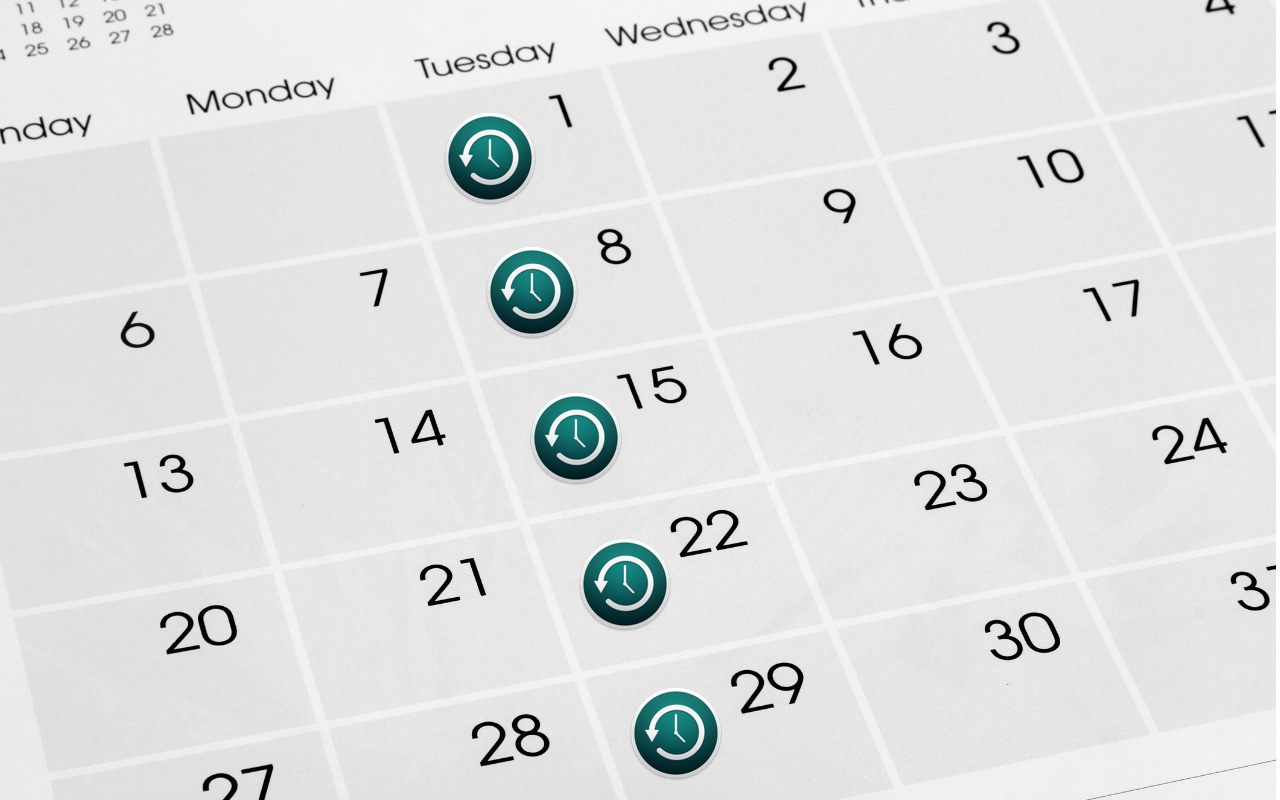
Since its inception, Time Machine has backed up on an hourly schedule. It then keeps hourly backups for the previous 24 hours, daily backups for the last month, and weekly backups back to the start of the backup. Once free space on the backup drive gets low, Time Machine deletes older backups to make room for new ones, always maintaining at least one copy of every backed-up file. The traditional hourly backups are usually fine, but starting in macOS 13 Ventura, Apple lets you choose a daily or weekly schedule instead. One of those might be useful for Macs that are turned on infrequently or where very little important data changes. It also might reduce resource usage and how much data Time Machine backs up. Most people shouldn’t need to change the backup frequency, but if you’ve always wanted to, now you can.
If you are not running a backup we recommend you get on board. You can start with a good backup drive, there are good options on Amazon. The bigger the backup drive the farther back in time you can potentially recover your files.
Pro Tip: We also recommend a good off-site backup. This is especially good for Laptop users. Our go-to is Backblaze.
If you need help setting up a backup system you can reach out here and set up a time, most of this can be done remotely.
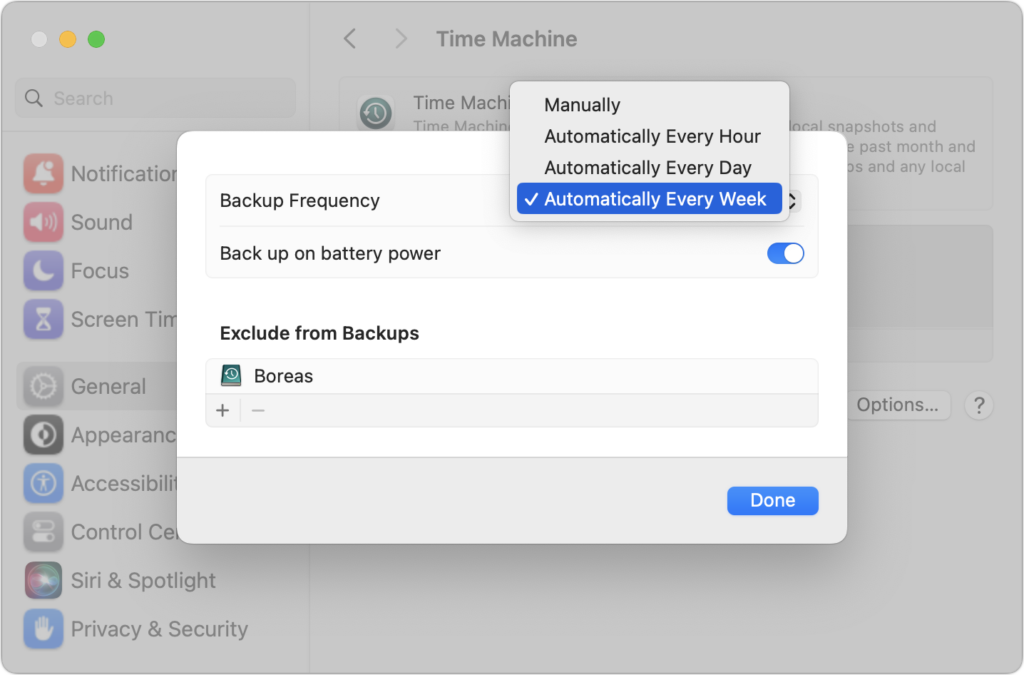
(Featured image based on an original by iStock.com/STILLFX)






