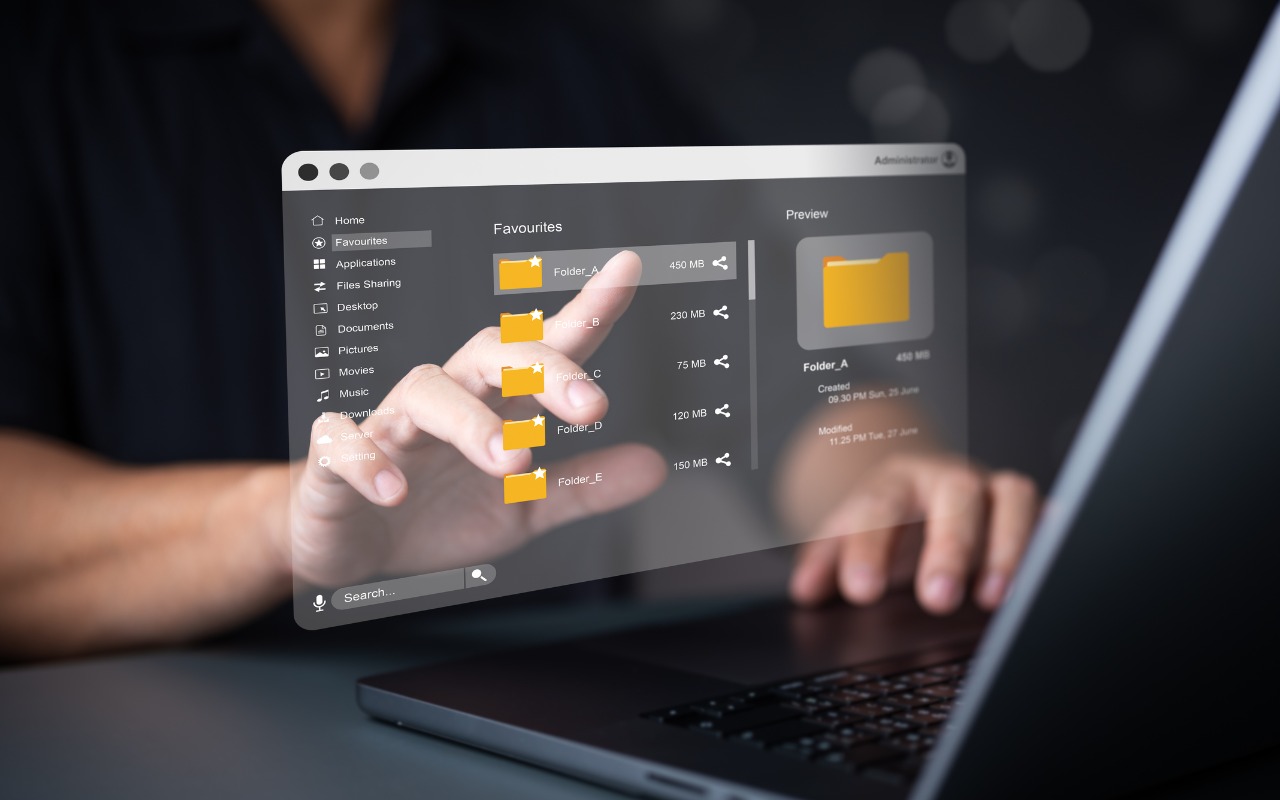
If you have two folders with similar, but not identical, contents, you can easily merge them using the Finder on your Mac. This process is especially helpful when recovering from a sync failure or restoring an older version from a backup. Just ensure that the folders have identical names and are located in separate locations on your Mac.
Follow these steps:
- Press and hold the Option key.
- Drag the folder with more files to the location of the folder with fewer files.
- In the dialog that appears, click Merge.
This action will copy only the newer files from the source folder that aren't already in the destination folder. Please note that it's not a two-way sync, so if you need that functionality, consider using an app like ChronoSync.
Keep in mind:
- The Merge button will only appear if the source folder contains files not present in the destination.
- If both folders contain different versions of identically named files, you'll see Stop and Replace buttons instead.
For added safety, always perform this operation on copies of your folders and double-check the results to ensure everything went as expected."
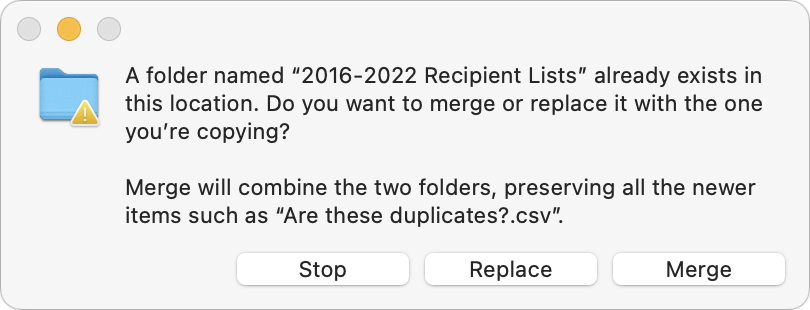
(Featured image by iStock.com/RerF)






