
Apple's tvOS 17 launch in September brought the highly anticipated capability for FaceTime calls on Apple TV, leveraging the Continuity Camera feature with an iPhone or iPad. This innovation allows users to transform their Apple TV into a video conferencing hub using an iPhone or iPad for camera and microphone input. Compatible with second-generation Apple TV 4K models or newer and devices running iOS 17 or iPadOS 17, FaceTime on Apple TV offers a seamless setup process and high-quality video and audio performance. The feature includes Center Stage for dynamic framing, and gesture-controlled reactions for an interactive experience.
However, the spotlight today is on the expansion of video conferencing apps like Zoom and Webex to Apple TV, marking a significant development for office and conference room integrations. As of December 2023, Zoom leads with its Zoom for Home TV app for tvOS 17, enhancing Apple TV's utility for businesses and groups looking to bring video meetings to the big screen. Unlike previous setups requiring AirPlay, which compromised camera quality and positioning, the Zoom app simplifies connecting via Continuity Camera, offering a straightforward, high-quality video conferencing solution directly from your living room. Visit www.themacguys.com for more insights on making the most of your Apple TV with tvOS 17 for both professional and personal video conferencing needs.
Begin by opening the Zoom application on your Apple TV. You'll be immediately asked to pair your iPhone using the Continuity Camera feature. Choose the Apple ID that corresponds with the one used on your iPhone, position the iPhone near the Apple TV, and respond to the prompt by tapping 'Accept'. Afterwards, rotate your iPhone so its back camera points towards you and place it at the TV's base.
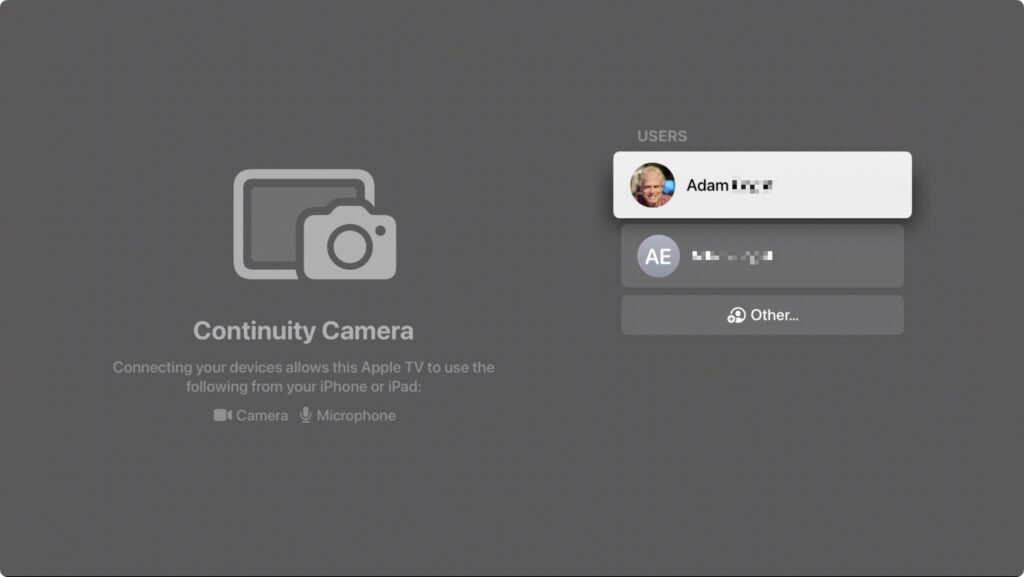
Next, you’ll be prompted to pair it with your account, which you can do most easily by navigating to https://zoom.us/pair on another device and entering a code.
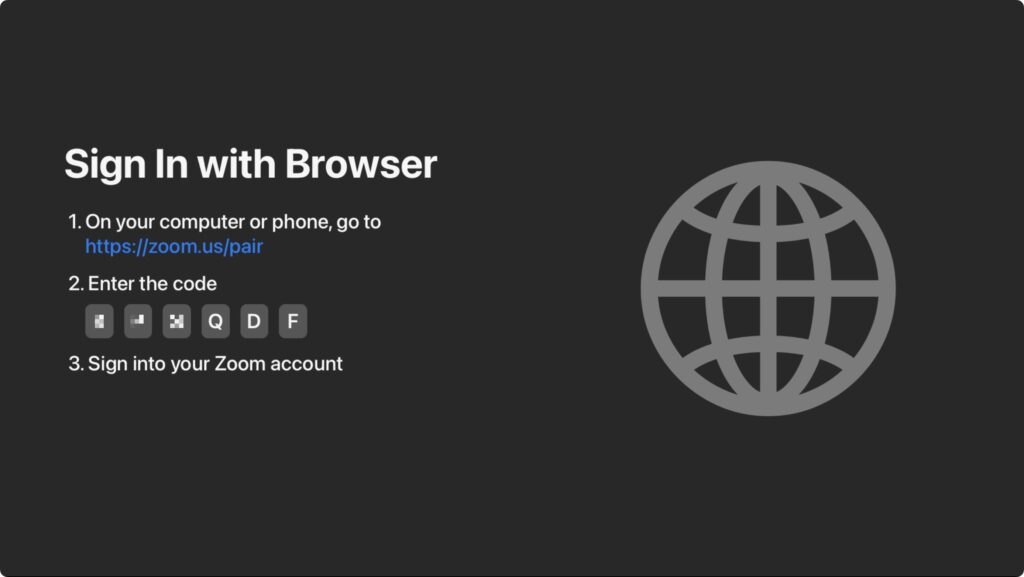
Once you’re connected to your account, you can create a new meeting or join an existing meeting.
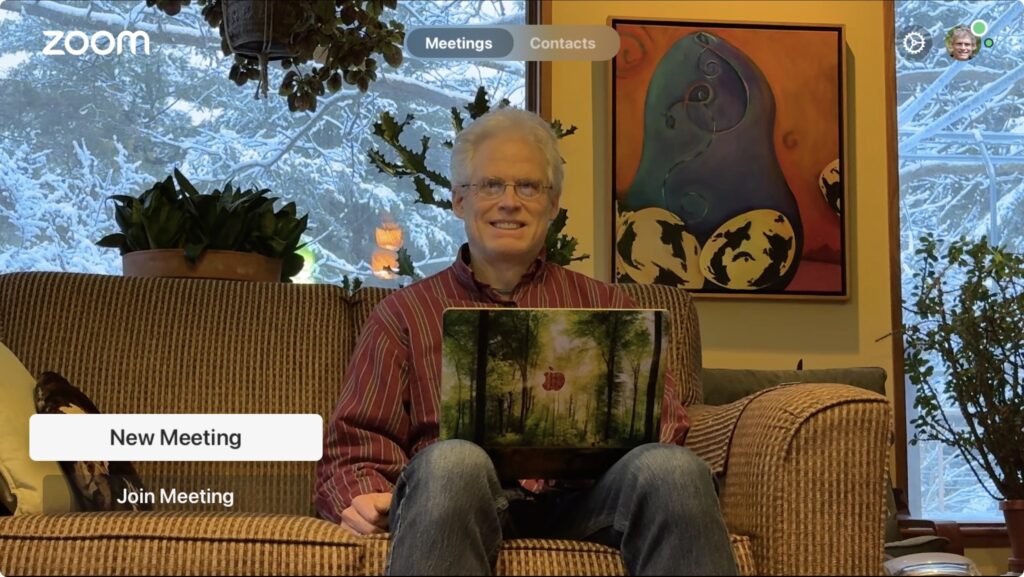
Here’s where things get tricky. It’s easy to start a meeting—select New Meeting on the main screen—but inviting people is more arduous. Starting from the Contacts screen or choosing Invite from the More pop-up menu requires that you laboriously enter an email address to invite someone via email. Instead, we recommend that you first add people on the Personal Contacts screen in your account on the Zoom website. After that, you can select several people and invite them to the meeting. Unfortunately, in our testing, the email invitations didn’t always arrive.
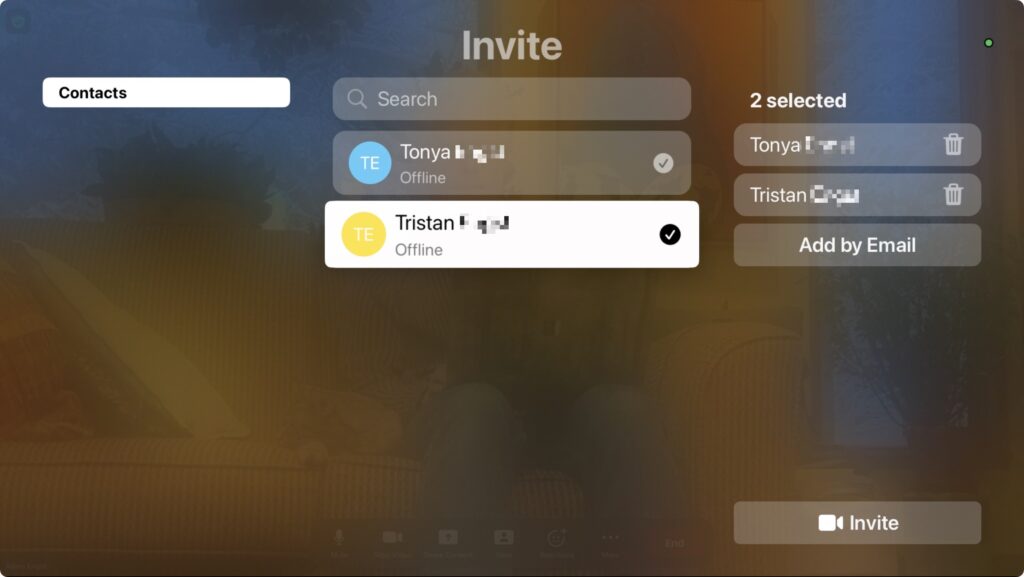
To access meeting details on Apple TV during a Zoom session, swipe up on the clickpad to hit the green shield icon in the top-left corner. This action reveals meeting information, including a "Join by Laptop" option displaying the URL, meeting ID, and passcode, which you can then share through another medium such as Messages or a phone call. Unfortunately, we haven't discovered another method for sharing a meeting link directly from the Apple TV.
Attending a meeting hosted by others poses challenges. Typically, Zoom meetings are joined by clicking a link received via email, Messages, a calendar invite, or found on a website, which directly initiates the meeting. This process is incompatible with Apple TV, which lacks a direct method for opening a Zoom link. Unlike Zoom, FaceTime overcomes this hurdle by allowing an easy transfer of the call from an iPhone to Apple TV through proximity, triggering a prompt on the iPhone to move the call. Zoom doesn't offer a similar feature.
To participate in a Zoom meeting on Apple TV, you're required to manually key in the meeting ID and passcode. If you've only been given a link, you'll need to ask for the passcode separately, though you can deduce the meeting ID from the link. Using the Siri Remote to input this information is cumbersome; we suggest using Siri for its efficient recognition of spoken numbers (activated by holding the Siri button on the remote's side). Alternatively, employing an iPhone or iPad as a remote for the Apple TV allows for easier typing or copy-pasting. However, if your iPhone is already in use for Continuity Camera, another device will be necessary. While Zoom does offer a Meeting History feature for revisiting past meetings, entering the passcode remains a requirement each time.
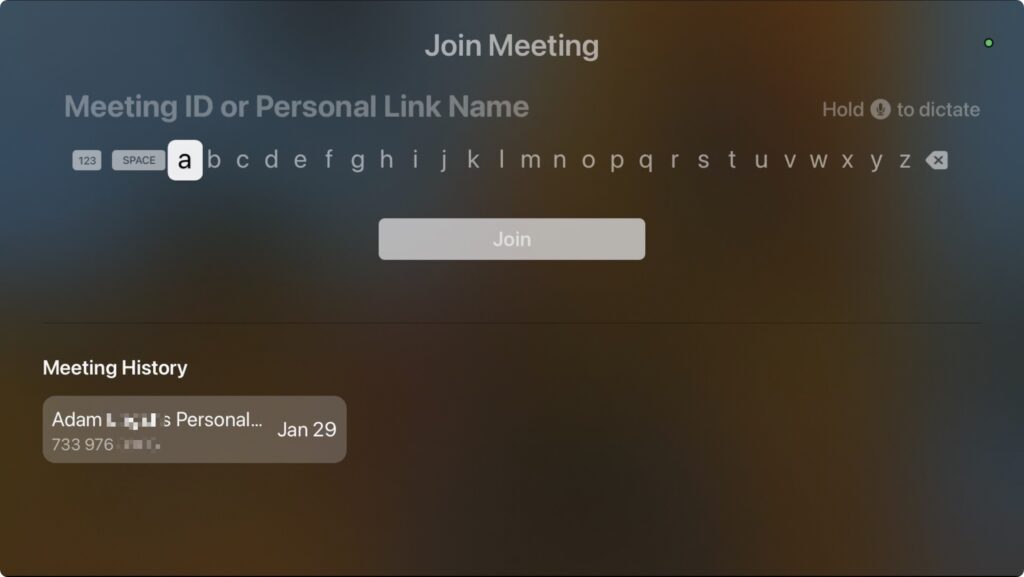
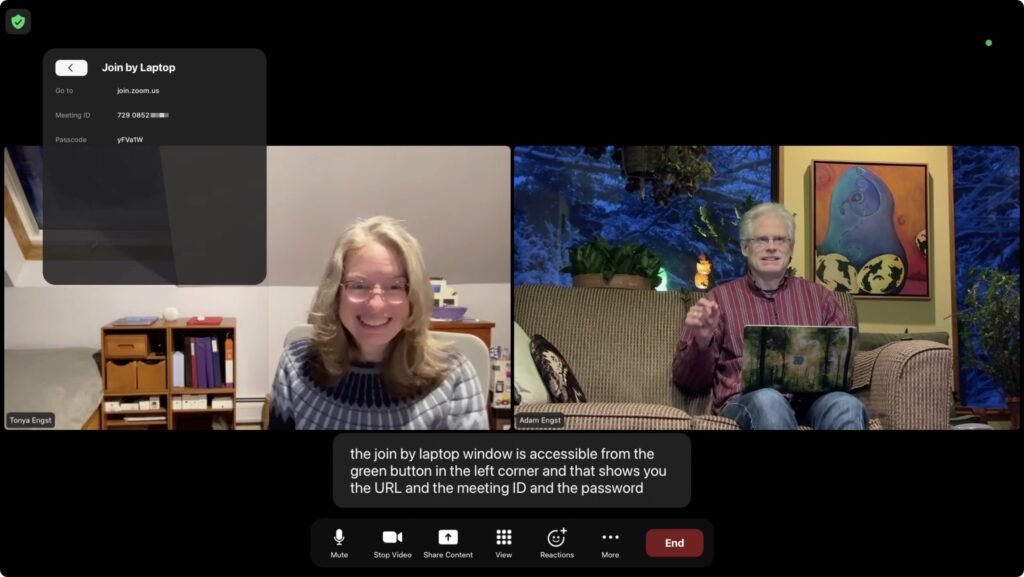
Two common Zoom actions don’t translate fully to the Apple TV: chat and screen sharing. Incoming chat messages appear on the Apple TV in the corner, but only for 6 seconds, and longer messages are truncated after a handful of lines. There’s no way to keep them onscreen longer or get back to them. There’s no way to reply to chat messages. Zoom on the Apple TV does provide an option to share the screen, but that’s the screen of another device—there’s no app or desktop to share on the Apple TV, and no, you can’t share video.
Overall, the Zoom app for Apple TV feels like a 1.0. Most of the features that make sense are present, but fully adapting to a platform that lacks a keyboard or any way to follow links will take Zoom some time. If the company could add the capability to move an in-progress call from an iPhone or iPad to an Apple TV as FaceTime can, that would help a lot. Another possible concern is the need to have the Apple ID on the Apple TV match the one on the iPhone—all the possible logins could get confusing in a larger office.
Regardless, Zoom on the Apple TV works well enough to try out. Just make sure to run through the initial setup well before your meeting is due to start.
(Featured image based on an original by iStock.com/gorodenkoff)






