
Email has been around for decades, but there are no hard-and-fast rules for how you should close a message with either the signoff or the signature block. If you’ve always wondered about the best ways to finish off a message or are uncomfortable with what you’ve been doing, here’s our advice.
Use the form of your name that you want the recipient to use. If your given name is Mohammed, but everyone calls you Mo, use that for signing most of your messages. Otherwise, they’ll have no idea you prefer the shorter version. (The reverse is true too; if you’re not sure how to address someone, look at their signoff for a hint.)
However, for formal correspondence with people or organizations who would usually refer to you as Ms. So-and-so, stick with Elizabeth instead of Betty.
Match the formality of your closing to that of your recipient. When writing business email to someone you don’t know, it’s best to stay formal at first with closings like “Sincerely” or “Yours truly.” Once you know the person a little better, you could move on to “Kind regards” or “Best wishes.”
With friends, family, and people you know well, try “Cheers,” “Talk soon” (if you mean it), or even a quick “Later.” Finally, it’s never inappropriate to use “Thanks!” if you truly are thanking them for something.
Create context-specific signature blocks. We all wear many different hats in today’s world. Your email signature should match the role you’re in for the particular email message. For instance:
- Work email should probably include at least your title, department, and formal organization name. If you work for a large organization, you may have been provided with a template for your signature. If much of your communication takes place outside of email, include your phone number and postal address.
- If you serve on a nonprofit board or have a side gig—like as an author or musician—messages you send in those contexts need their own focused signatures with appropriate links.
- For email to friends and family, there’s no need for a signature at all.
Avoid clever sayings and inspirational quotes. Although it’s tempting to instill some personality into your signature with a quote, don’t do it. The quote might be entertaining the first time someone sees it, but after that, it’s just one more thing to ignore. Part of combatting email overload is to keep messages short and to the point, so you want your signature to have less text than the message itself.
No fancy formatting or pictures. Along the same lines of avoiding quotes, keep your signature simple. Stick to plain text and links, and don’t insert your company’s logo or a picture of your pony just because you can. Just imagine how awkward it would be if someone were to look at a long email thread and see your signature repeated ad infinitum, taking up more space than your actual messages. Adding these kinds of images to your sig file also becomes a problem in everyone's inbox, adding these kinds of images and social media icons now make your messages show up as if they had attachments making searching through your inbox for emails that actually have attachments very problematic. In the end, adding these images to your email can have the opposite effect you likely intended, you may end up with several cranky people having to deal with all the junk images in their inbox.
Don’t assume anyone will read your signature. Keep in mind that some email apps automatically hide signatures so your recipients may not see it at all. There’s usually a way to view a hidden signature, but never assume that everyone will see it. And generally, all the extra stuff in the sig file only makes you feel good, most people never look at your sig file. Less is more when it comes to sig files.
Consider automation tools for inserting signoffs and signatures. Many email programs, including Mail on the Mac, let you create multiple signatures and attach them to messages you send from specific email addresses. For even more flexibility, think about using a macro utility like Keyboard Maestro or a text expansion tool like TextExpander to insert custom signoff and signature combinations. Such options are commonplace on the Mac but much less so in iOS or iPadOS.
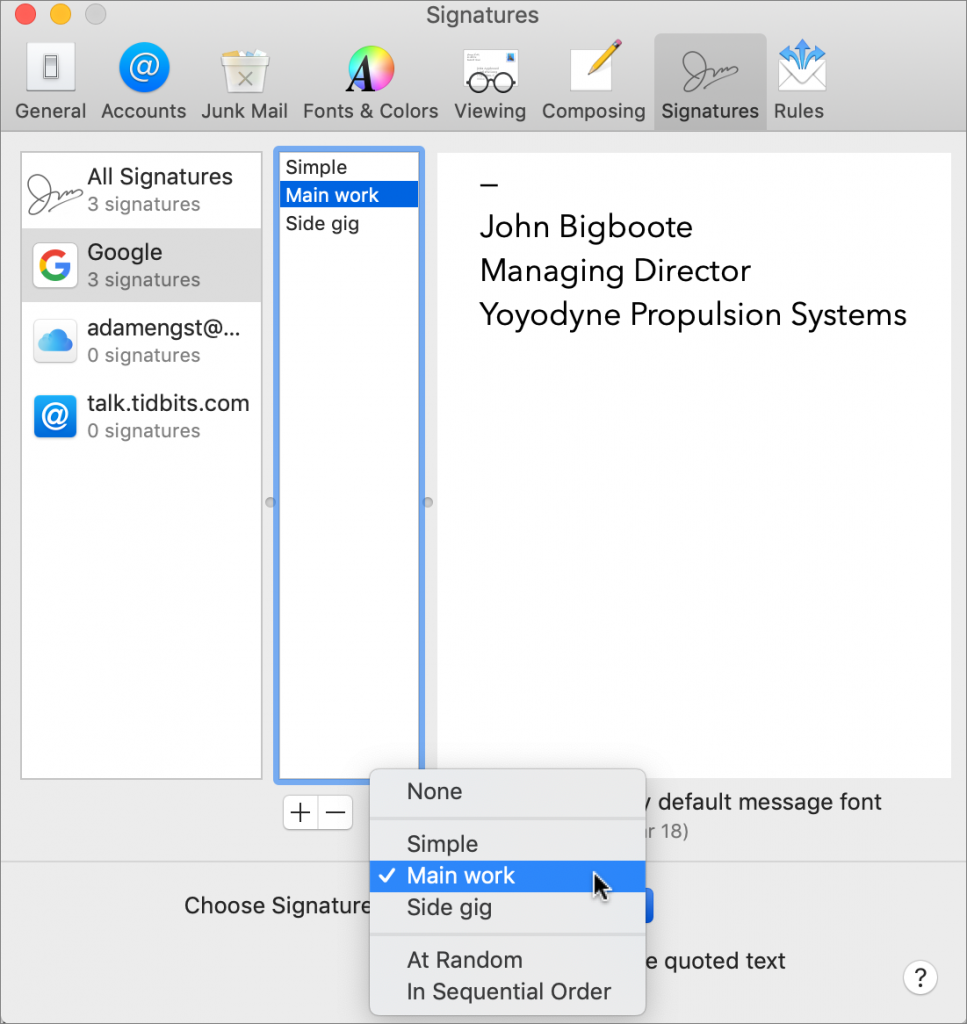
(Featured image by John-Mark Smith from Pexels)






