
Apple introduced a significant new feature in Mail with iOS 18.2: Categories. Like Gmail and other email apps, Mail can now automatically organize messages into four categories: Primary, Transactions, Updates, and Promotions. This feature is designed to help you focus on important emails while sorting others for later. You can switch between categories by tapping the buttons at the top.
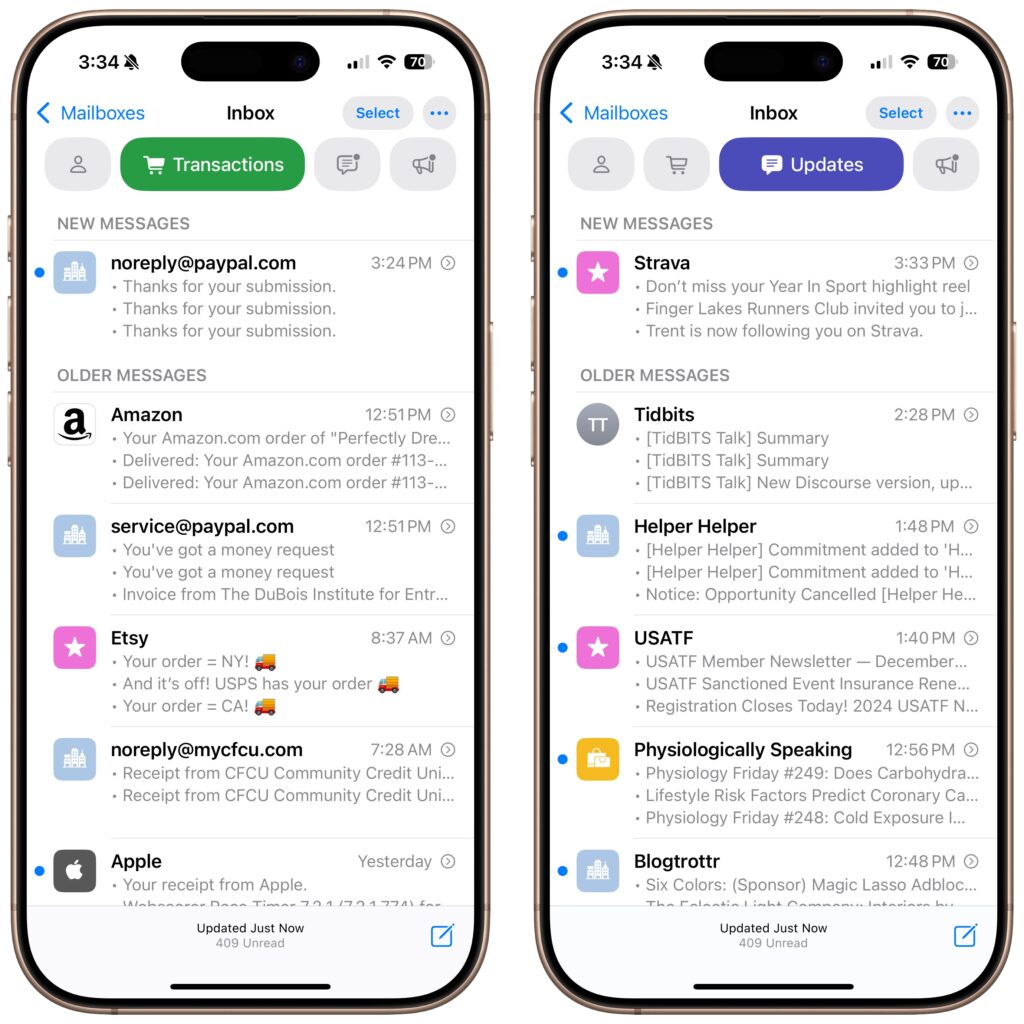
Currently, this feature is only available on the iPhone. To enjoy a consistent experience across all Apple devices, you must wait for future updates to Mail on the iPad and Mac.
Here are answers to questions we’ve heard about Mail Categories.
Can You Turn Mail Categories Off?
You can also keep Categories enabled but still view all messages chronologically. Swipe left on the category buttons to find the All Mail option, which shows the same view as List View.
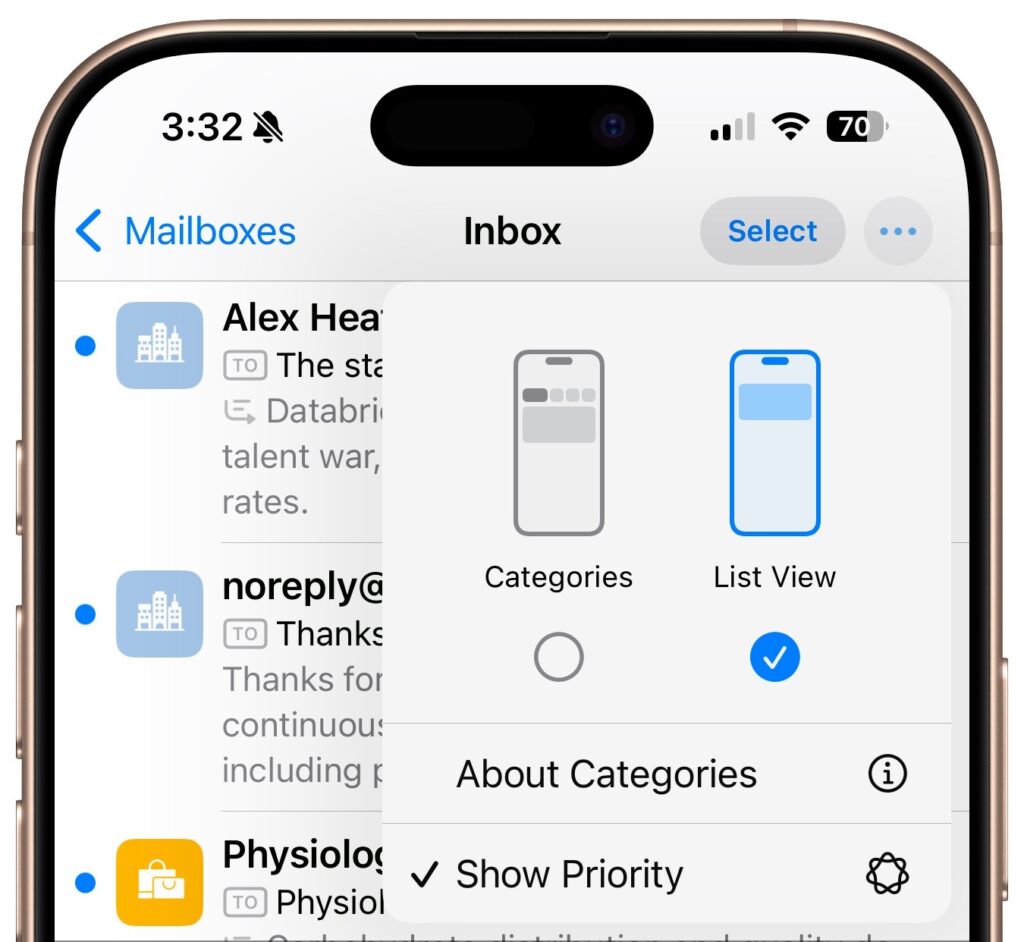
It's also possible to keep Categories turned on but still see all your messages in a simple chronological list. Swipe left on the line of buttons to switch to an All Mail category that shows exactly what you’d see in List View.

What Appears in Each Category?
With Categories enabled, Mail organizes your messages into these groups:
- Primary: Personal messages and urgent information from other categories.
- Transactions: Order confirmations, receipts, and shipping updates.
- Updates: Newsletters, mailing lists, and social media updates.
- Promotions: Ads, sales, and commercial content.
These categories are fixed. You can’t select some categories or create your own.
Is There a Way to Recategorize Messages?
Yes, but the feature isn’t perfect. Sometimes, newsletters and similar emails end up in the wrong category. You can manually recategorize messages from specific senders so future emails are sorted correctly. Here’s how:
- For messages in Primary: Tap the blue back arrow at the bottom and choose Categorize Sender.
- For messages in other categories: Tap ... at the top right and select Categorize Sender.

On the next screen, choose the correct category and confirm. Recategorizing messages from mailing lists can be tedious, as it identifies senders individually.
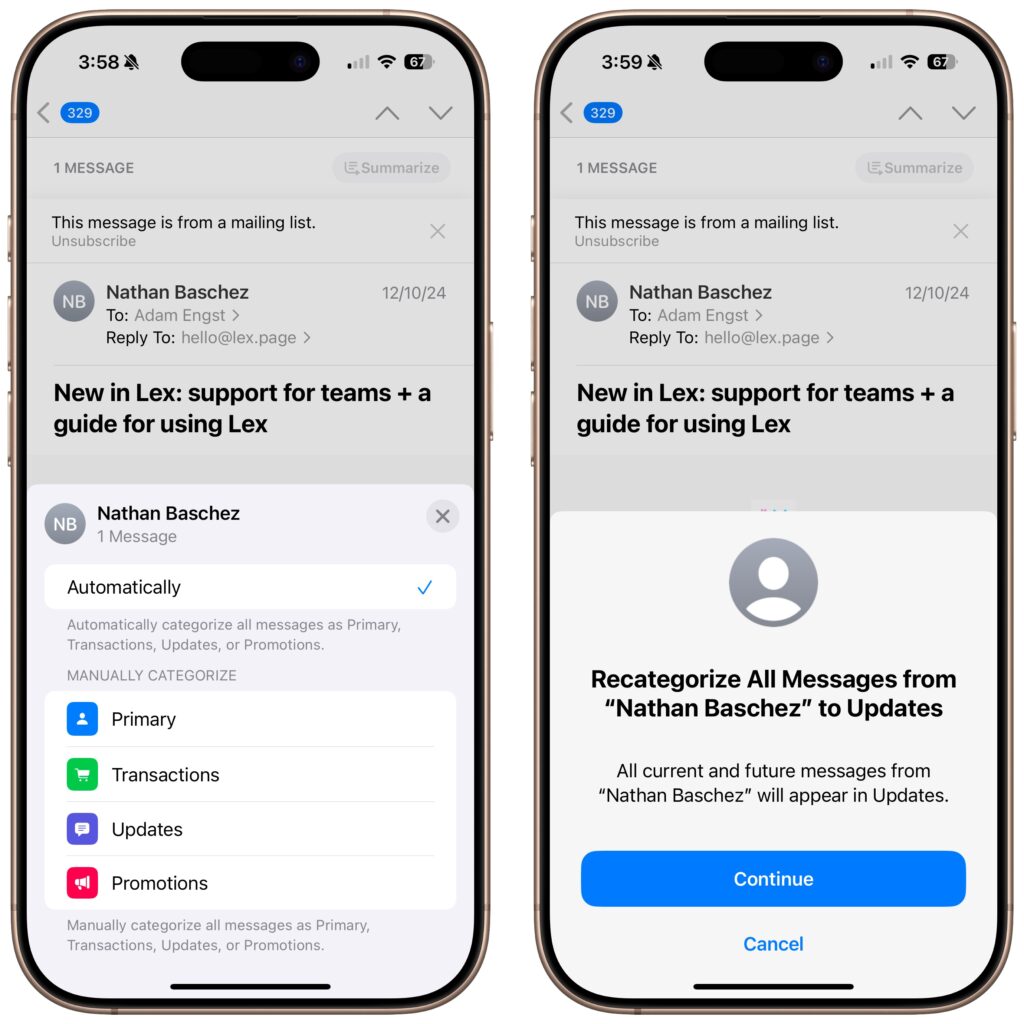
Why Are Messages from the Same Sender Grouped?
In the Transactions, Updates, and Promotions categories, messages from the same sender are grouped in a digest view. This helps keep related messages together. When you open one, you’ll see the most recent email, with the option to scroll through others. The scrolling direction depends on your settings:
- Most Recent Message on Top: Go to Settings > Apps > Mail to adjust.
- Message Preview Lines: Change in Settings > Apps > Mail > Preview.
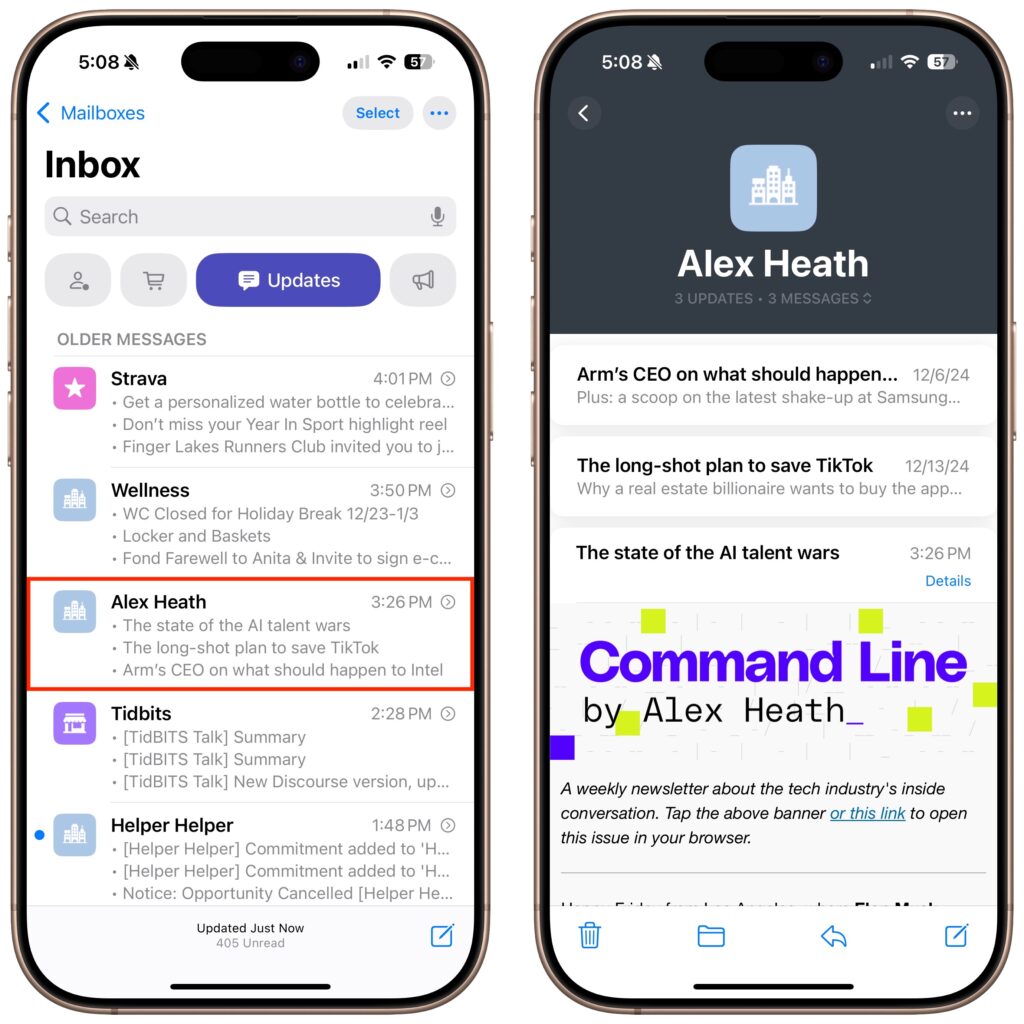
If you don’t like grouped messages, you can disable the feature for each category. Tap ... in the top right and deselect Group by Sender.
What Are Priority Notifications?
Priority notifications highlight important emails on the Primary screen. This feature uses Apple Intelligence and is available on iPhone 15 Pro models and newer iPhones running iOS 18.2. To disable it, tap ... in the top right and deselect Show Priority.
Mail Categories bring Apple’s Mail app closer to competitors. If the feature suits your needs, it can streamline your email experience. If not, turning off and sticking to your usual workflow is easy.
(Featured image by iStock.com/Giulio Fornasar)






