
If you lose or break the power adapter that came with your MacBook Air or MacBook Pro, it's easy to grab the first USB-C charger you see online or borrow whatever is nearby. The catch is that not all chargers can provide the power your MacBook needs. Using the wrong wattage can lead to slow charging, no charging, or even your battery draining while you're plugged in.
This guide explains what charger wattage is, why it matters, and how to make sure you're using a power adapter that actually keeps your MacBook running the way it should.
1. What Is Charger Wattage?
Wattage, usually written as "W," is a measure of how much power a charger can deliver. A 30W charger can provide up to 30 watts; a 67W charger can provide up to 67 watts, and so on. Each MacBook model is designed with a particular power requirement in mind. If your charger cannot supply that amount of power, the Mac may still turn on and run, but it may not charge properly—especially when you are doing anything more demanding than basic web browsing.
Heavier tasks like video calls, design or audio work, large file transfers, and using external displays all increase the power your MacBook needs. The more demanding the workload, the more critical it becomes that the charger can keep up.
2. Why the Right Wattage Matters
When you use a charger with lower wattage than your MacBook expects, several things can happen. Charging may become very slow, or the battery percentage may not rise at all. In some cases, you might even see the battery slowly draining while the Mac is plugged in, particularly if you're on video calls or running intensive apps. You also won't get the benefit of fast charging, even if your Mac technically supports it.
Using a charger that matches the recommended wattage generally leads to normal, predictable charging behavior. If your Mac supports fast charging and you pair it with the correct adapter and cable, you can also take advantage of faster top-ups.
Many people wonder if using a higher-wattage charger will damage their MacBook. In normal circumstances, it won't. Your MacBook only draws the power it needs; the charger does not force extra power into the computer. That means it is usually safe to use a higher-wattage adapter than the one that originally came with your MacBook, as long as it is a quality charger.
3. Recommended Wattages for MacBook Models
Recent MacBook Air and MacBook Pro models ship with different chargers depending on the size and configuration. For a 13-inch MacBook Air, Apple typically uses 30W or 35W adapters for standard charging and allows up to 67W for fast charging on supported versions. The 15-inch MacBook Air usually comes with a 35W adapter for standard charging and supports up to 70W fast charging on supported models.
On the MacBook Pro side, the 14-inch models are a bit more varied. Some versions use 67W or 70W for standard charging, while configurations with the more powerful Pro and Max chips often use a 96W adapter, which also supports fast charging. The 16-inch MacBook Pro sits at the top of the range with a 140W adapter that handles both standard and fast charging.
If you're replacing a lost adapter, a simple rule of thumb is to match the original charger's wattage, or choose something slightly higher rather than lower.
4. How to Check Your Current Charger's Wattage
There are two straightforward ways to find out a charger's wattage: by reading the information on the adapter itself or by using macOS.
On genuine Apple power adapters, you'll find the wattage printed in small text on one side of the charger. It might say something like "30W USB-C Power Adapter," "35W Dual USB-C Port Power Adapter," "67W USB-C Power Adapter," "96W USB-C Power Adapter," or "140W USB-C Power Adapter." The text can be small, so it may help to use a bright light or even take a photo with your phone and zoom in.
You can also check what your Mac reports about the charger. To do this, open the System Information app. You'll find it in the Applications folder under Utilities, or you can click the Apple menu, hold the Option key, and choose "System Information." Once the app is open, select "Power" from the sidebar. In the "AC Charger Information" section, you'll see details such as the charger's wattage, the manufacturer, and whether it is currently charging. This is especially helpful when you are using a third-party adapter and want to confirm how much power it is actually providing.
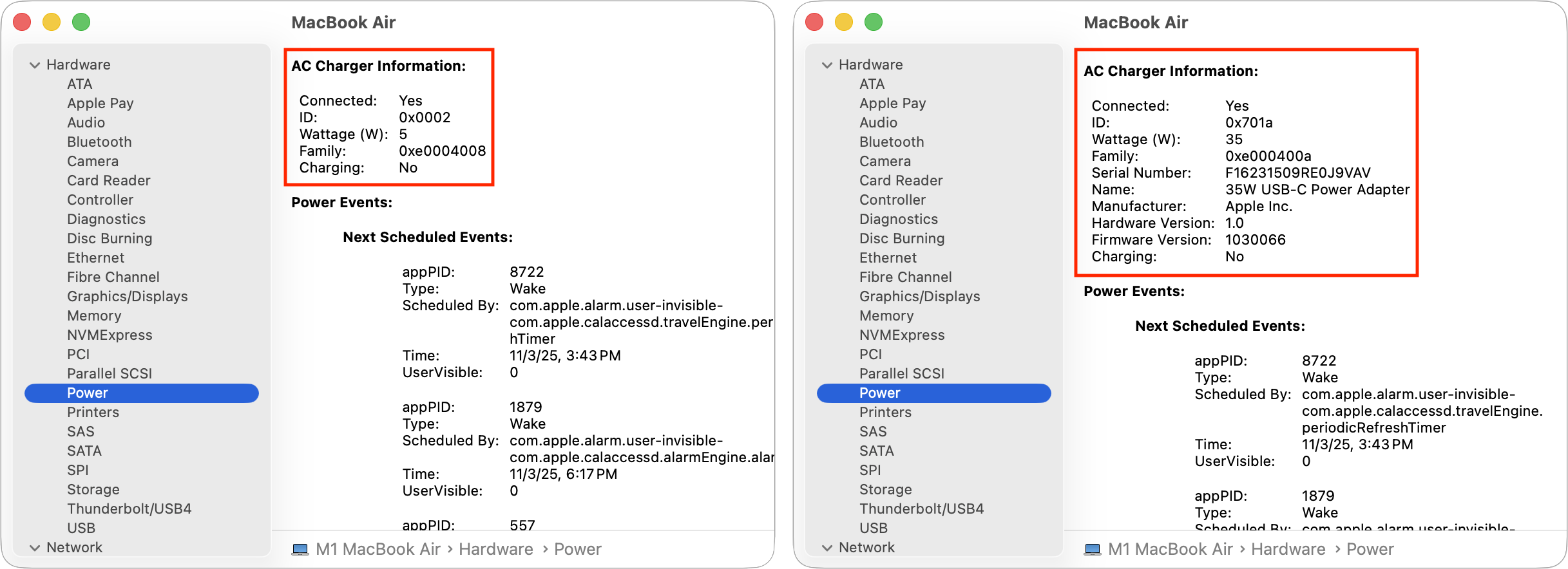
5. Fast Charging: Do You Need a Special Charger or Cable?
Some MacBook Air and MacBook Pro models support fast charging, which can bring the battery from low to around fifty percent in roughly half an hour under the right conditions. To make that work, three things need to line up: your Mac needs to support fast charging, the power adapter needs to deliver enough wattage, and the cable needs to handle higher power.
Even though many USB-C cables look similar, they are not all built the same way. Some are intended only for lower-power charging or mainly for data transfer. If fast charging matters to you, it's a good idea to use the Apple USB-C cable that came with your Mac, your charger, or another high-quality cable that clearly states it supports higher wattage, such as 100W or 240W.
6. Using Third-Party Chargers: What to Watch For
There are plenty of third-party USB-C chargers on the market, and many of them work well with MacBooks. Some offices even standardize on a particular third-party brand. The key is to be selective.
Look for chargers that support USB-C Power Delivery, often shortened to "USB-C PD." This standard allows the charger and the MacBook to negotiate the amount of power to deliver. The charger should clearly state its maximum wattage so you know whether it meets or exceeds your MacBook's power requirements. It's also wise to choose brands known for reliable power accessories and that advertise safety features and certifications.
Ultra-cheap, unbranded adapters may be tempting, but they can cut corners on safety and power quality. For everyday business use, the small savings usually aren't worth the risk of unreliable charging or potential hardware issues.
7. Signs You Might Be Using the Wrong Charger
If you're not sure whether your charger is appropriate for your MacBook, pay attention to how the computer behaves while it is plugged in. If your battery percentage drops during video calls or other routine work, even though the Mac is plugged in, that's a sign the adapter may not be supplying enough power. Another clue is if your MacBook charges much more slowly than it did with the original adapter.
You might also notice that the charger or the cable feels unusually warm during everyday use, or that the menu bar occasionally shows "Not Charging" even though the Mac is plugged in. None of these observations necessarily indicates a failure, but they are good reasons to verify the wattage and quality of the power adapter you're using.
8. Quick FAQ
Can I use a higher-wattage charger with my MacBook Air?
Yes. Using a higher-wattage Apple charger with a MacBook Air is generally safe. The MacBook only draws the power it needs, so the extra capacity remains unused.
Can I use a 30W charger on a 16-inch MacBook Pro?
In light use, a 30W charger may keep the Mac running, but it is not a practical long-term solution. During typical workloads, the battery will often continue to discharge while the Mac is plugged in. A 140W adapter is recommended for 16-inch MacBook Pro models.
Do I need an Apple-branded charger?
You don't have to use Apple-branded equipment, but Apple's own adapters are the default option and are tested specifically with Mac hardware. High-quality third-party USB-C Power Delivery chargers can also work well, as long as they match or exceed the recommended wattage and you pair them with a reliable cable.
Is it bad to leave my MacBook plugged in all the time?
Modern MacBooks manage charging intelligently to help protect the battery over time. The more important concern is not constant plugging in, but whether you are using safe, correctly rated chargers and cables.
(Featured image by iStock.com/IsaacLee)
Need help? Contact The MacGuys+ at 763-331-6227
Top-notch IT support for Mac-based businesses in Minneapolis, St. Paul, Twin Cities Metro, Western WI, and beyond. Enjoy seamless nationwide co-managed Mac IT support for a flexible work-anywhere experience.






