
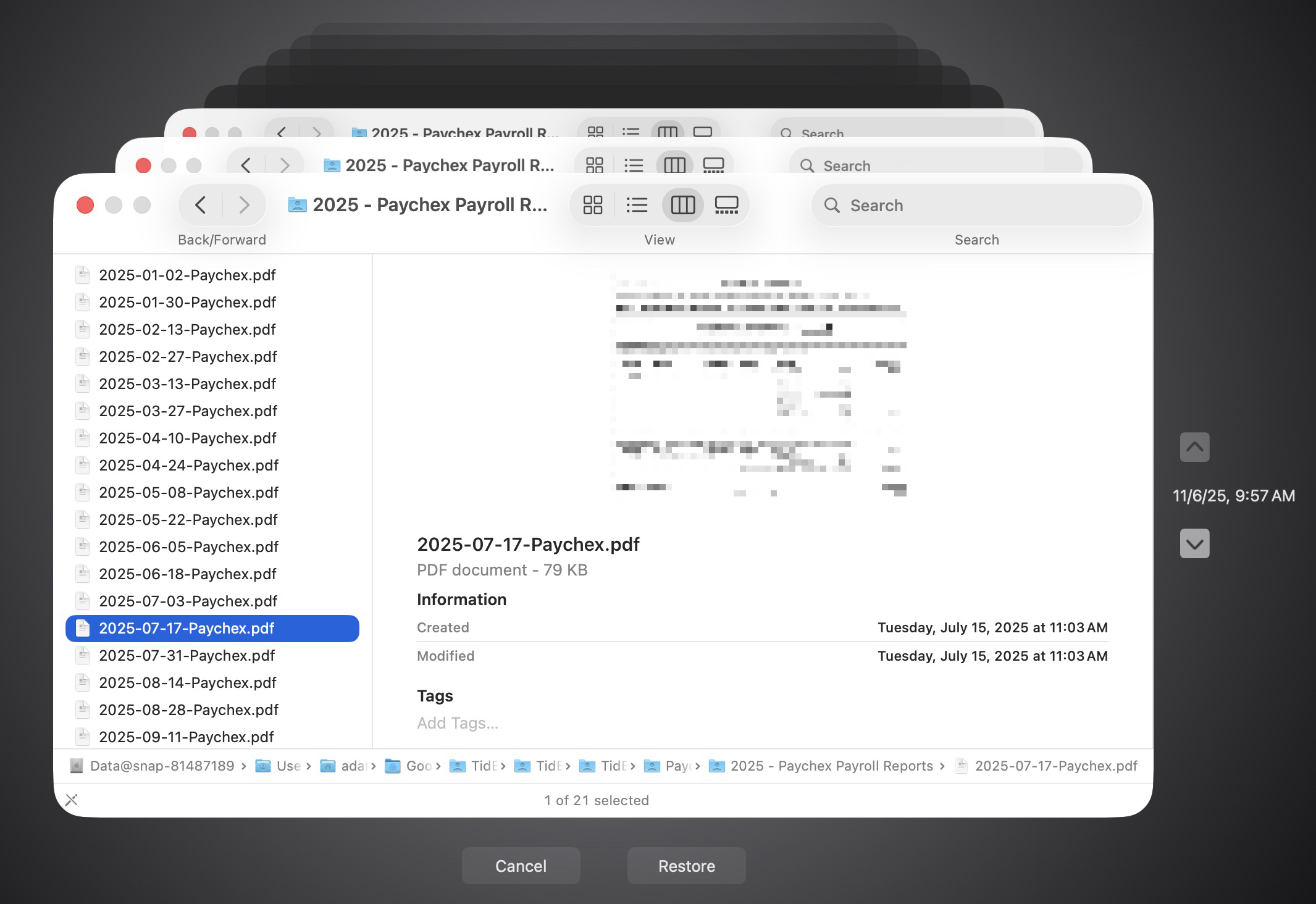
Best practice is to have more than one backup and to test them regularly. Aim for at least one local backup (like Time Machine or a clone on an external drive) and one offsite or cloud backup, so you’re covered if something happens to your office or home. Then, once a quarter, set a reminder to verify your backups:
- For Time Machine, enter Time Machine, restore a few important files, and open them.
- For a clone, mount it, make sure it’s up to date, and open files directly from it.
- For a cloud backup, perform a small restore and confirm you can access the files.
Backup failures aren’t common, but backups are your lifeline after a catastrophe. A few minutes spent checking them now is far easier than trying to recover lost data later.
(Featured image by iStock.com/Andreus)
Need help? Contact The MacGuys+ at 763-331-6227
Top-notch IT support for Mac-based businesses in Minneapolis, St. Paul, Twin Cities Metro, Western WI, and beyond. Enjoy seamless nationwide co-managed Mac IT support for a flexible work-anywhere experience.






