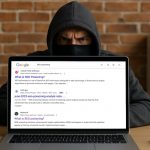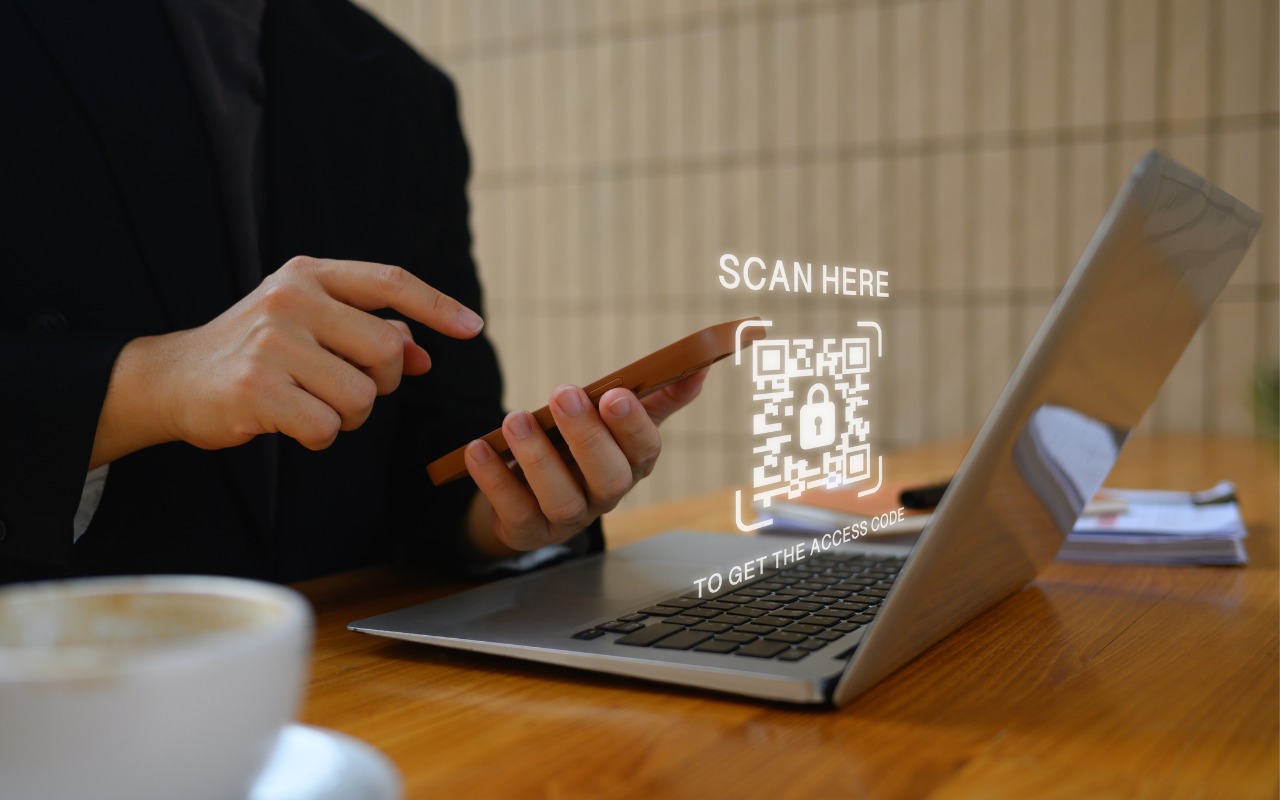
The built-in Wi-Fi password-sharing feature on iPhone, iPad, and Mac can be convenient—when it works. But it isn't always reliable because it only activates if the other person is in your Contacts, and sometimes lags or fails to appear.
Apple's new Passwords app offers a better option. You can open the app by searching "Passwords" or going to Settings > Passwords on an iPhone or iPad, or System Settings > Passwords on a Mac. Once inside, tap on Wi-Fi passwords, choose your network, and select "Show Network QR Code."
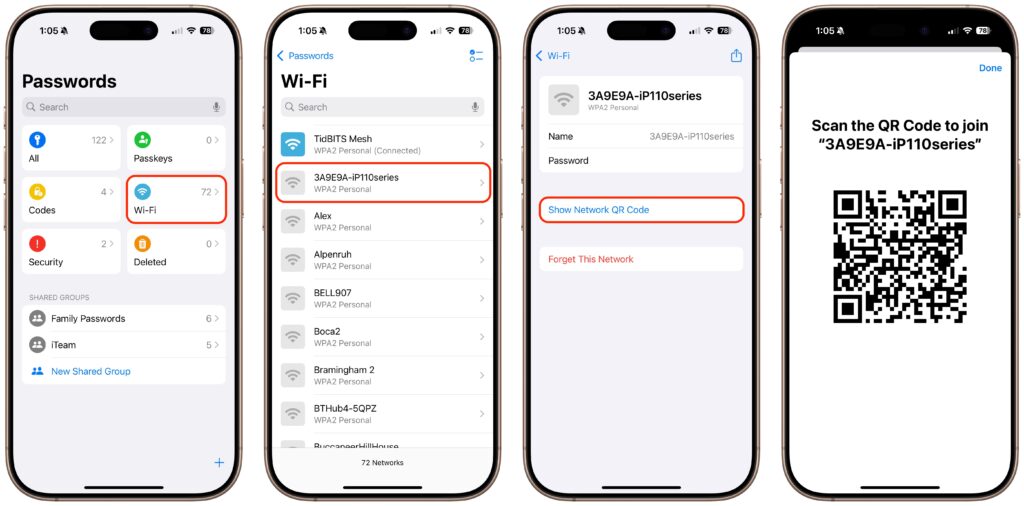
Once you generate the QR code, the other person can scan it with their phone's camera to join the network—no need to read or type in a long password. This feature works across iPhone, iPad, and Mac, as long as the device is running iOS 17, iPadOS 17, or macOS Sequoia.
The QR code only grants access to the selected Wi-Fi network and does not expose any of your other saved passwords or personal information. If you don't see your network listed, make sure you've connected to it and saved the password—it must be a remembered network to appear in the app. For an added layer of security, consider setting up a guest Wi-Fi network on your router. It keeps your main network private while allowing you to share access easily using a QR code. This makes sharing your Wi-Fi connection at home or in shared spaces quicker, easier, and more secure.
(Featured image by iStock.com/PrathanChorruangsak)