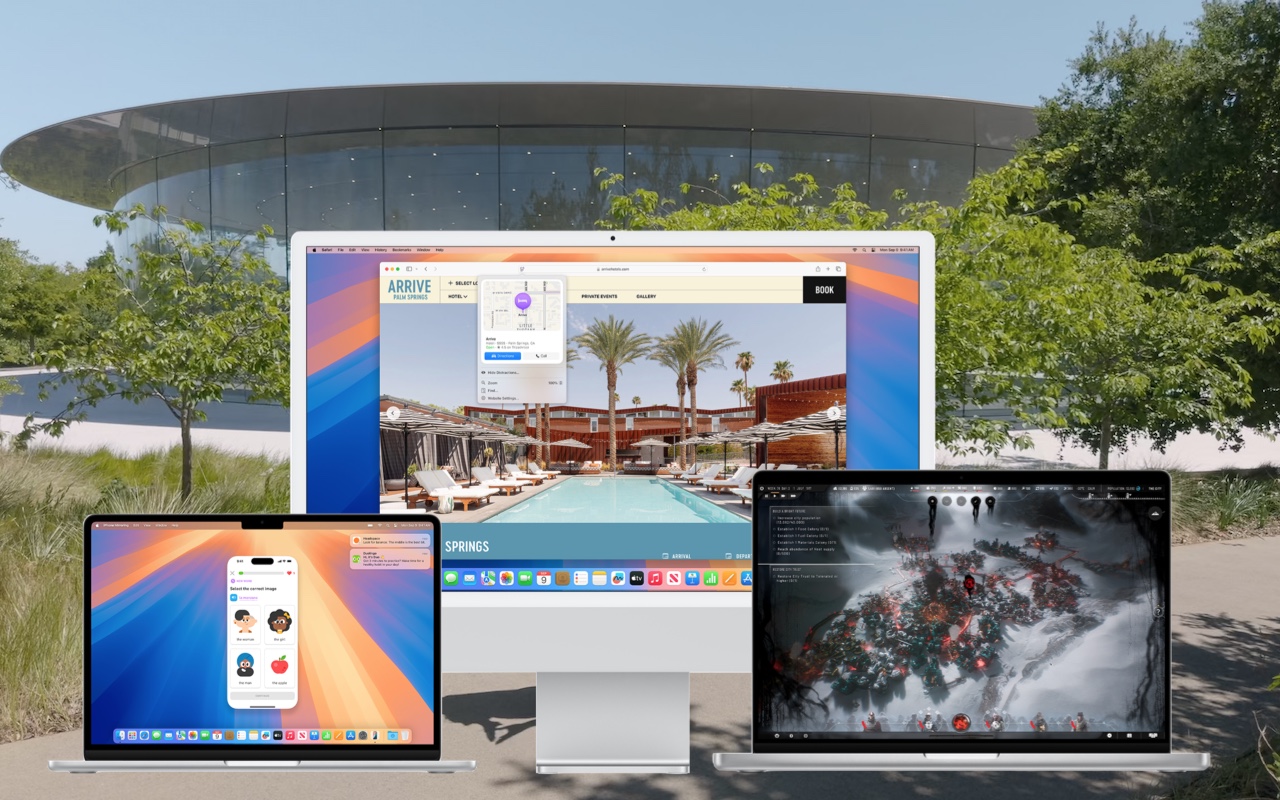
We recommend caution when upgrading to a new macOS, but macOS 15 Sequoia is stable and ready for most users. While there’s no rush, there aren’t significant reasons to delay unless specific issues apply to you.
Key Features of macOS 15 Sequoia
Apple’s latest system includes beta versions of Apple Intelligence features, particularly for Apple silicon Macs. Here are the highlights:
- Writing Tools for proofreading, rewriting, summarizing, and composing text.
- Clean Up in Photos for removing objects and using natural language searches.
- Audio Recording in Notes, with transcription and summarization.
- Mail Enhancements, such as summarizing threads and offering smart replies.
- Notification Summaries to reduce distractions.
- ChatGPT Integration with Siri.
- Image Playground for creating images from your descriptions.
Stability and Known Issues
macOS 15 Sequoia has been reliable. However, two issues stand out:
- Networking Problems: The built-in firewall and VPNs have occasional glitches.
- Backup Bug: Bootable backups for Apple silicon Macs can fail. Apple is shifting toward data-only backups using Migration Assistant.
Apple continues releasing updates, with macOS 15.3 expected in January, 15.4 in March, and 15.5 in May. These updates may fix bugs and add features.
Reasons to Delay Upgrading
If you’re still on macOS 13 Ventura or 14 Sonoma, staying updated with security patches means you can wait. Consider delaying if:
- You’re Busy: Upgrading takes hours and some post-installation setup time.
- Software Compatibility: Ensure critical apps work with Sequoia. Most should, but confirm before upgrading.
Noteworthy Features Beyond Apple Intelligence
Sequoia includes other helpful tools:
- iPhone Mirroring: Use your iPhone in a Mac window.
- Window Tiling: Quickly arrange app windows.
- Passwords App: A standalone manager for easy access.
- Safari Highlights: Focused browsing and collapsible headers.
- Notes Enhancements: Better organization with collapsible headers.
Preparing for the Upgrade
When you’re ready to upgrade, follow these steps:
- Update Apps: Ensure all your apps are up-to-date.
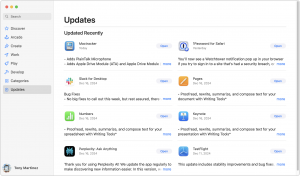
- Free Up Space: Clear at least 50 GB. Sequoia requires space for installation and smooth operation.
- Check storage via System Settings > General > Storage (Ventura or Sonoma) or About This Mac > Storage (older versions).
- Use tools to remove unneeded files or evict large iCloud Drive folders temporarily.
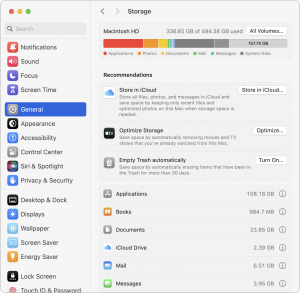
- Make a Backup: Always back up your Mac before upgrading. Ideally, use Time Machine and an online backup service.
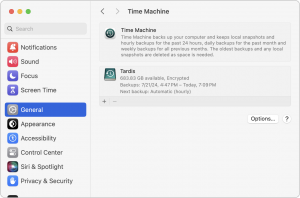
Upgrading to macOS 15 Sequoia
Set aside a few hours for the upgrade. Avoid starting if you’ll need your Mac soon. To upgrade:
- Open System Settings > General > Software Update (or System Preferences > Software Update in older versions).
- Click Upgrade Now and follow the instructions.
For detailed guidance, see Joe Kissell’s Take Control of Sequoia ebook.
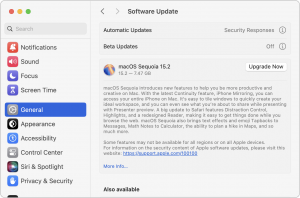
Post-Upgrade Tips
After upgrading, expect some cleanup tasks. You may encounter:
- Authentication Prompts: macOS might ask for passwords, including your Apple ID and Mac password.
- App Permissions: Some apps will request permissions again.
- Apple Watch Unlock: You may need to re-enable the ability to unlock your Mac via the Apple Watch.
- Google Services: Log in again if you use Gmail, Calendar, etc.
- Website Logins: Some sites may require re-authentication. A password manager simplifies this.
- Text Message Forwarding: Re-enable this on your iPhone if needed.
Once done, enjoy macOS 15 Sequoia and its exciting new features!
(Featured image by Apple)
______________________________________________________________________





