
We may text and video chat a lot, but regular calls still matter. In iOS 26, Apple gave the Phone app its biggest refresh in years. The goal is simple: make calls easier to start, manage, and finish. Here’s what changed—and how to use it.
Two layouts: Classic and Unified
The Phone app now offers Classic and Unified views. Classic keeps the familiar tabs. Unified trims the toolbar to Calls, Contacts, Keypad, and Search, and merges favorites with recent calls into a single screen.
How to switch: tap the Filter button (top-right) and choose your preferred layout. The Filter menu also lets you show or hide categories, such as voicemail.
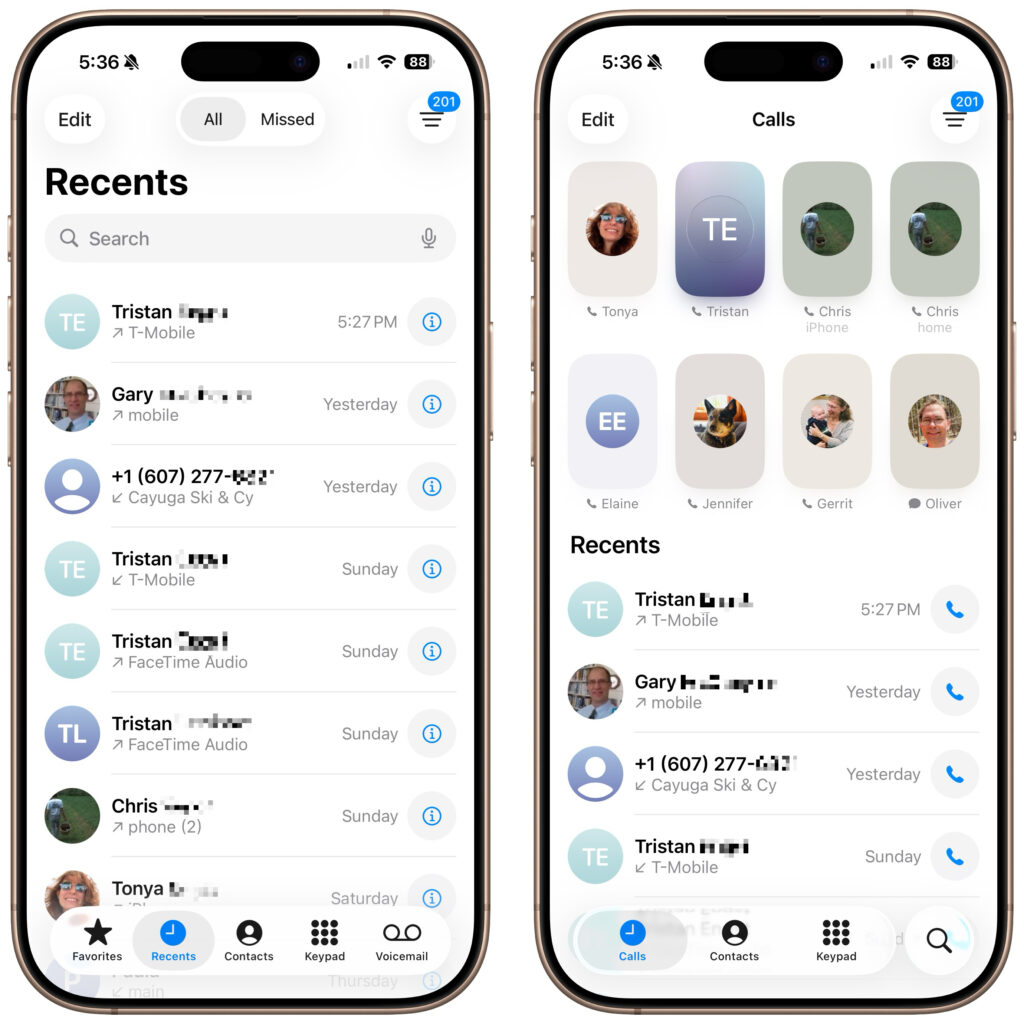
Call Screening for unknown numbers.
Tired of mystery calls? Call Screening can ask unknown callers to state their name and why they’re calling before your iPhone rings. You’ll see a short transcript to help you decide whether to pick up. Many spam callers hang up at this step.
To turn it on: Settings > Apps > Phone > Screen Unknown Callers.
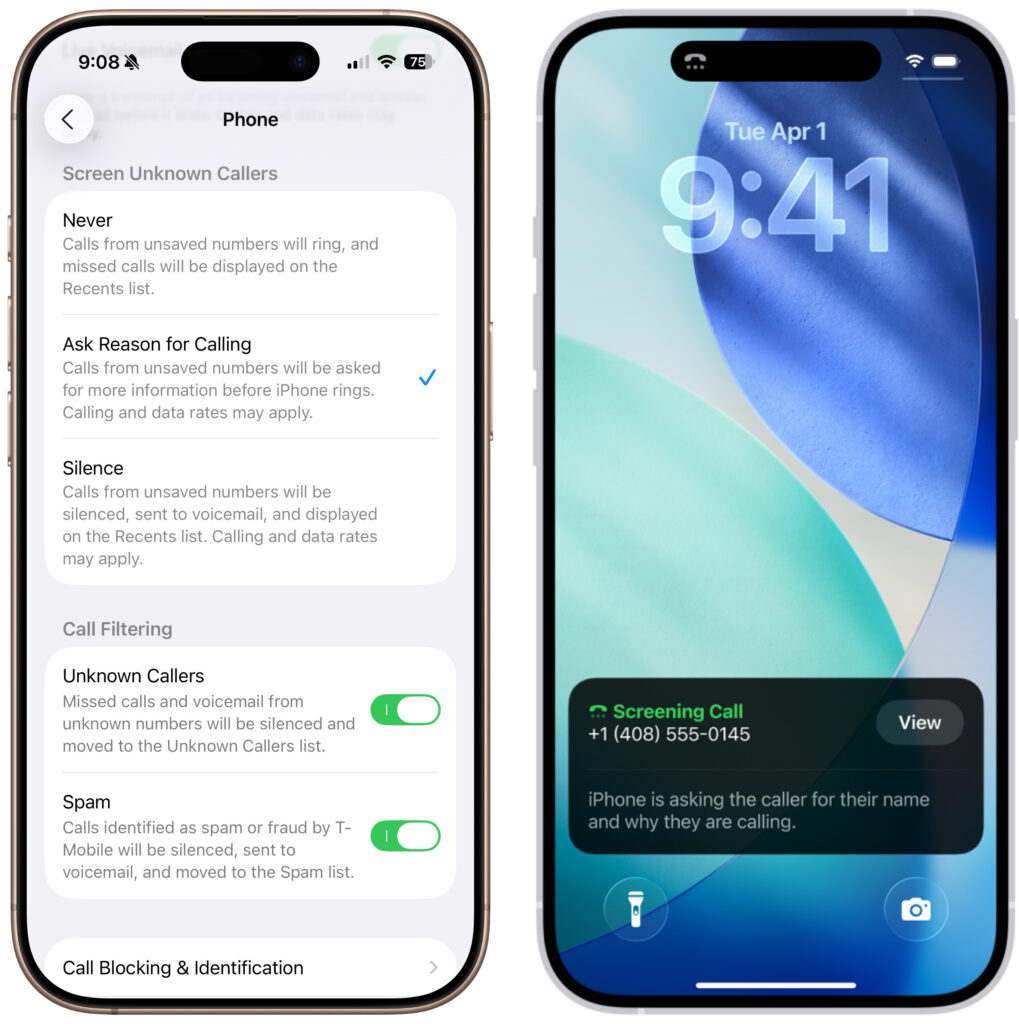
Cleaner lists for Unknown and Spam
The long-time option to silence unknown numbers is still available and now easier to manage. When Unknown Callers and Spam filtering are enabled, you’ll see separate lists for them in the Filter menu so your main Calls list stays tidy. From there, you can delete entries, mark numbers as known, or add them to Contacts.
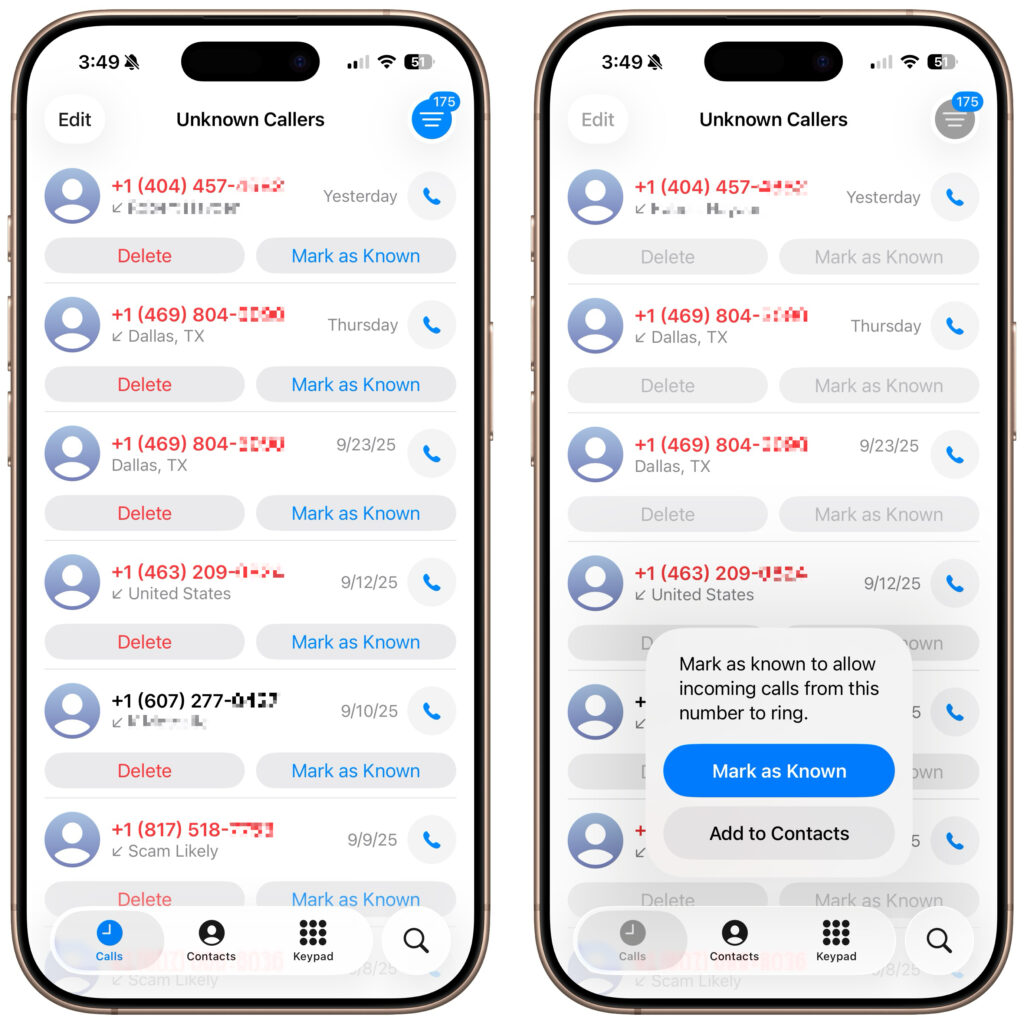
Report spam voicemails
If spam goes to voicemail, you can now Report Spam right from the message. It sends a report to Apple and deletes the voicemail—faster than managing it later.
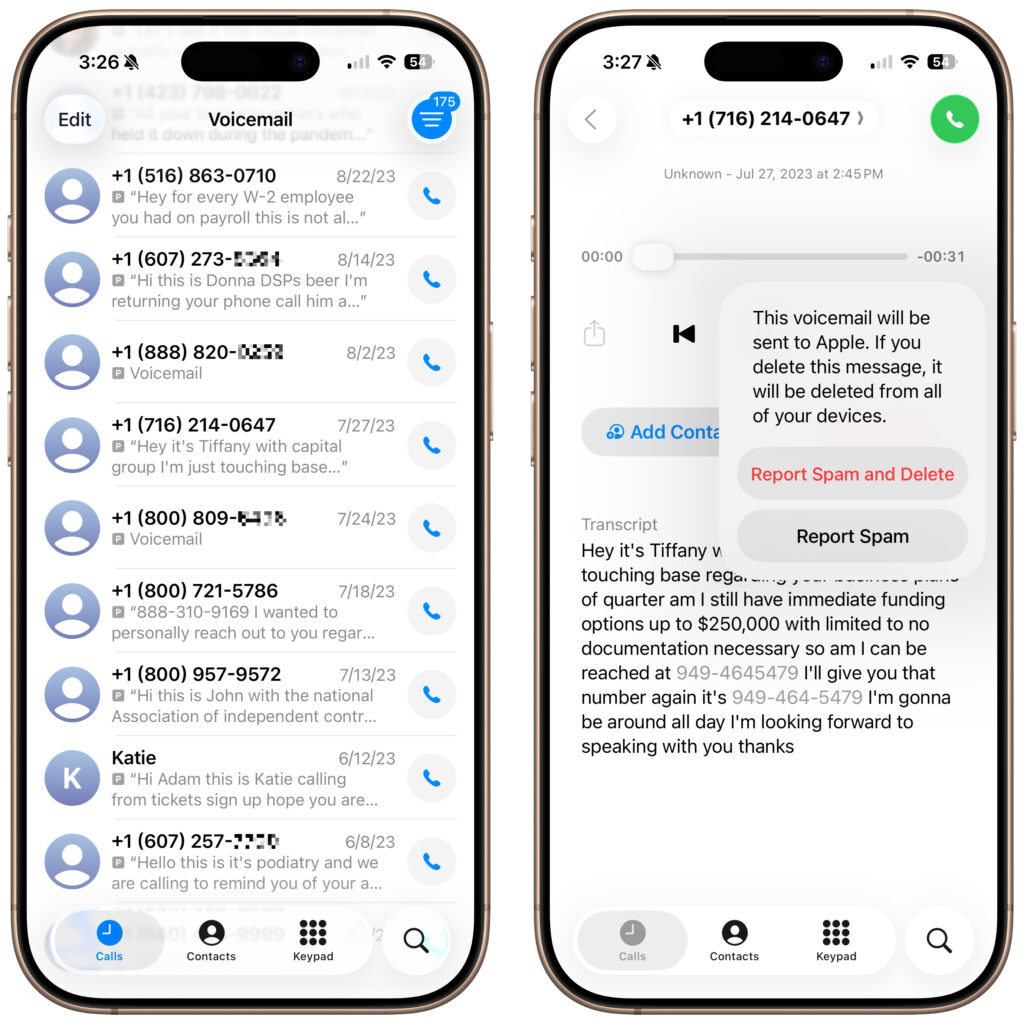
Hold Assist: let the phone listen to hold music for you.
When a company puts you on hold, Hold Assist can detect the hold music, quiet it, and alert you when a person returns. You can also open More > Hold Assist to see a quick transcript of the hold message while you wait.
To turn it on: Settings > Apps > Phone > Hold Assist Detection.
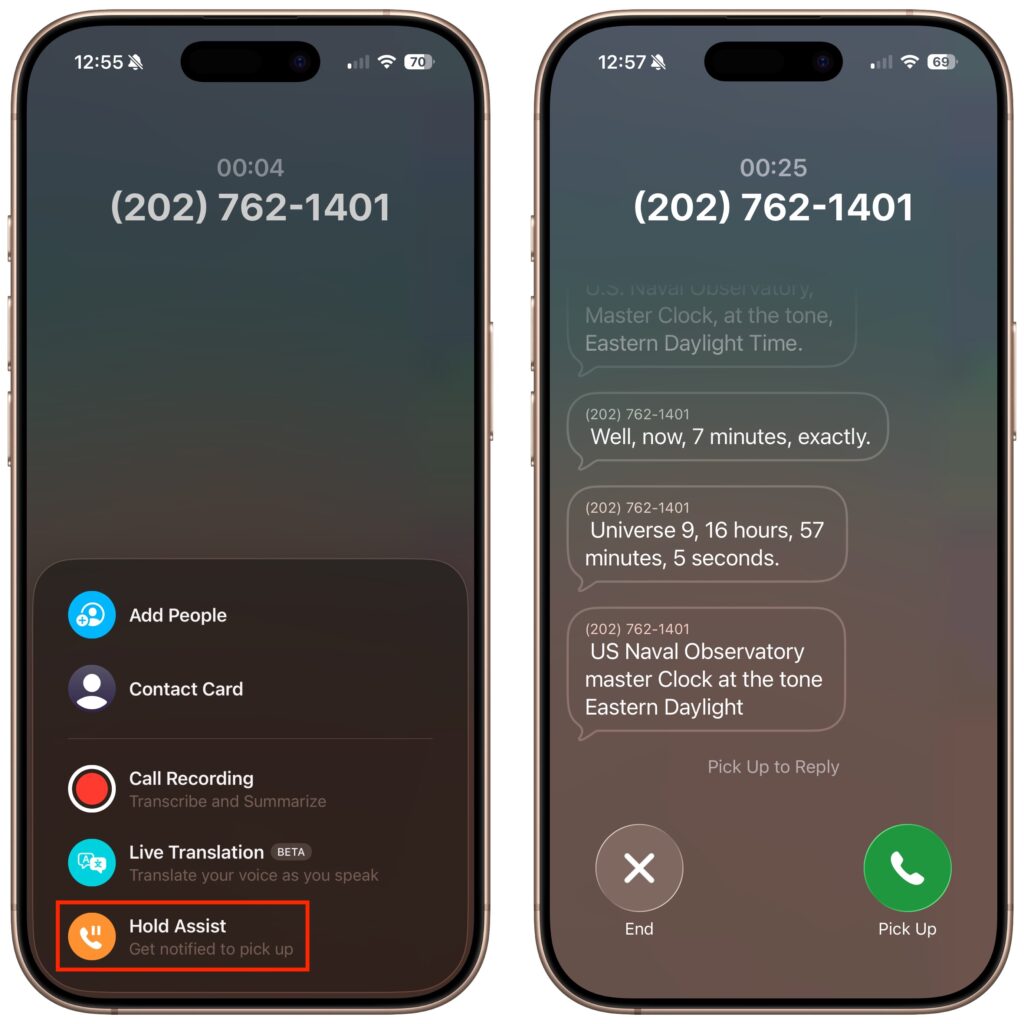
Live Translation in Calls
Calling across languages just got easier. Live Translation can translate between English, French, German, Portuguese, and Spanish during a call. The first time you use a language, it may take a minute to download.
Use it: on a call, tap More > Live Translation, choose the From and To languages, then tap Start Translation to hear and see translations for both sides.
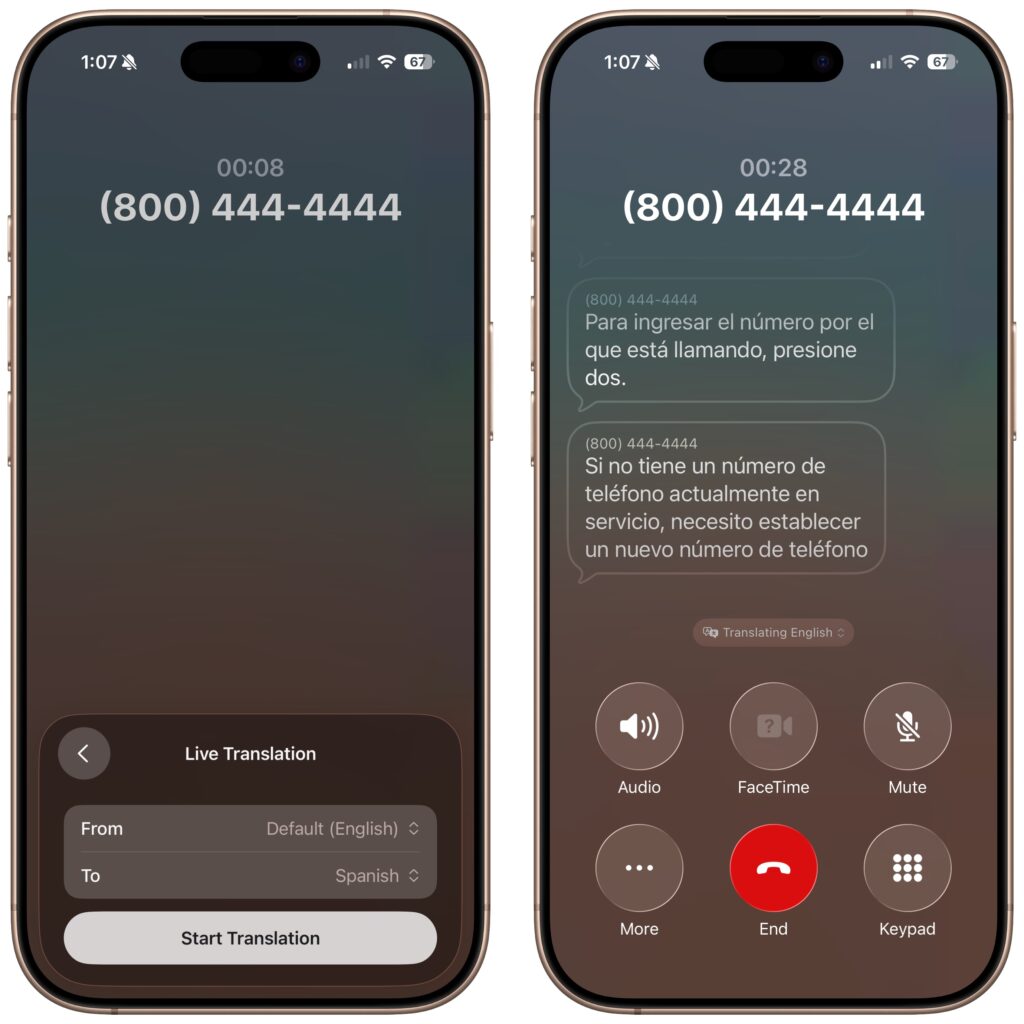
Type to Siri while you’re on a call
Need to use Siri quietly during a call? You can type to Siri instead of speaking. To enable this feature, go to: Settings > Apple Intelligence & Siri > Talk & Type to Siri. To use it: double-tap the bottom edge of the iPhone to open a Siri text field during a call.
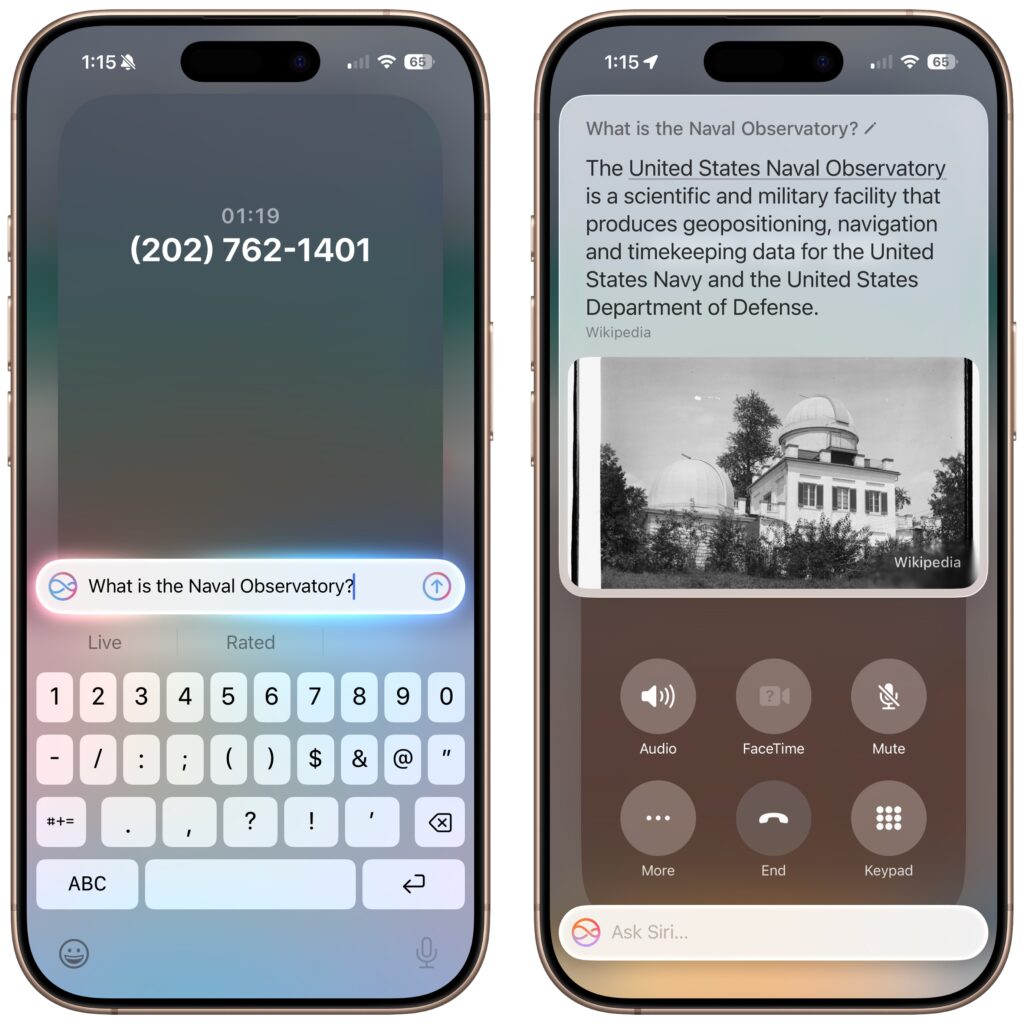
Share your screen or media without leaving the call.
When both people are on iOS 26, iPadOS 26, or macOS 26, you can start Screen Sharing or SharePlay from the call (tap More). Screen Sharing is handy for showing where to tap or how to change a setting. SharePlay lets you listen or watch together in supported apps..
Per-contact call history
Open a contact in the Phone app, and you’ll see Call History for that person—often going back years. It’s useful for tracking when you last spoke.
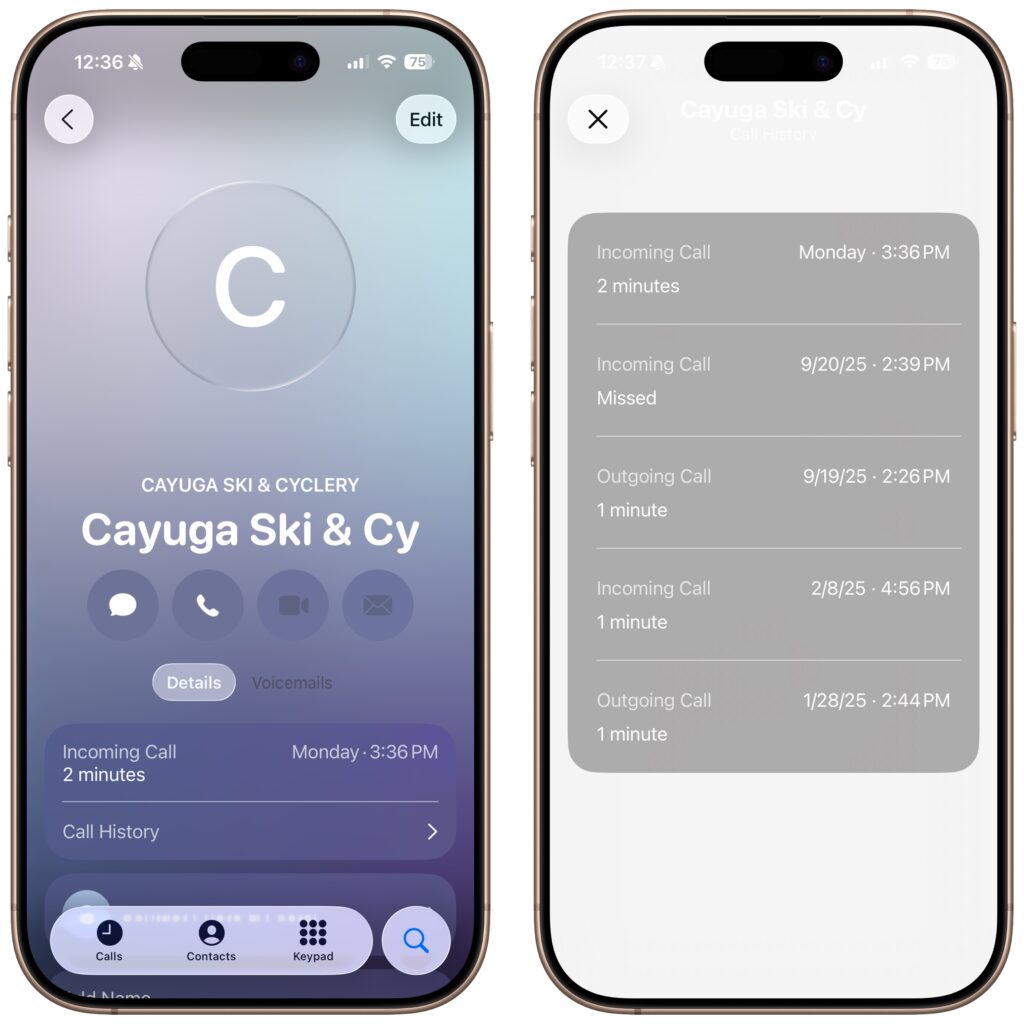
Phone app now available on Mac, iPad, and Apple Vision Pro.
With macOS 26, iPadOS 26, and visionOS 26, there’s now a Phone app on those devices too. It looks familiar, shows more on-screen, and works on your iPhone. For this to work, your iPhone must be on the same Wi-Fi network and signed in to the same Apple Account.
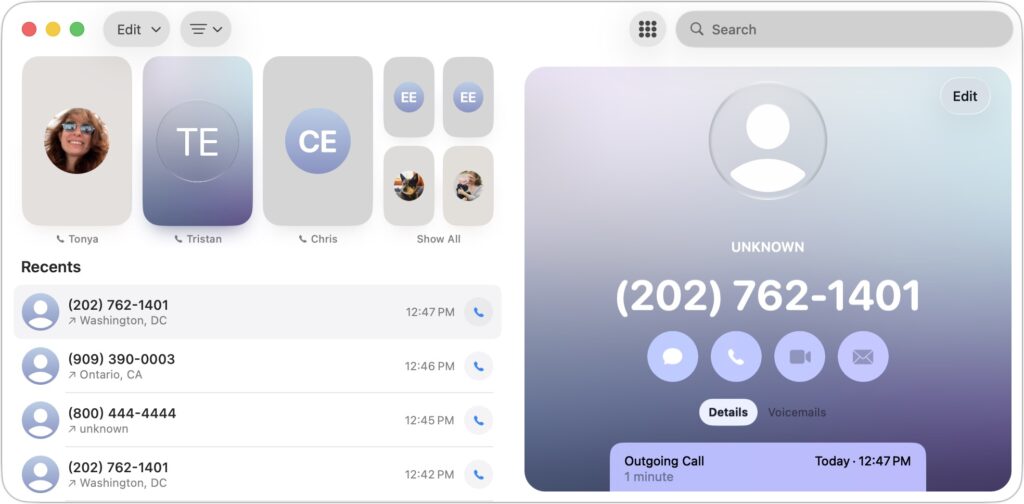
Quick tips
- If you rely on color to spot callers or lists at a glance, try the Unified view and Filter options to keep things streamlined.
- Turn on Call Screening and Spam filtering for a quieter ringtone and a cleaner voicemail inbox.
- Before a crucial multilingual call, open Live Translation once to download any needed language packs so it’s ready to go.
iOS 26 doesn’t reinvent calling, but it removes many minor frustrations—less spam, clearer lists, easier help while on hold, and more innovative tools when you need them.
(Featured image based on an original by iStock.com/sergeyryzhov)
________________________________________________
Need help? Contact The MacGuys+ at 763-331-6227
Top-notch IT support for Mac-based businesses in Minneapolis, St. Paul, Twin Cities Metro, Western WI, and beyond. Enjoy seamless nationwide co-managed Mac IT support for a flexible work-anywhere experience.






