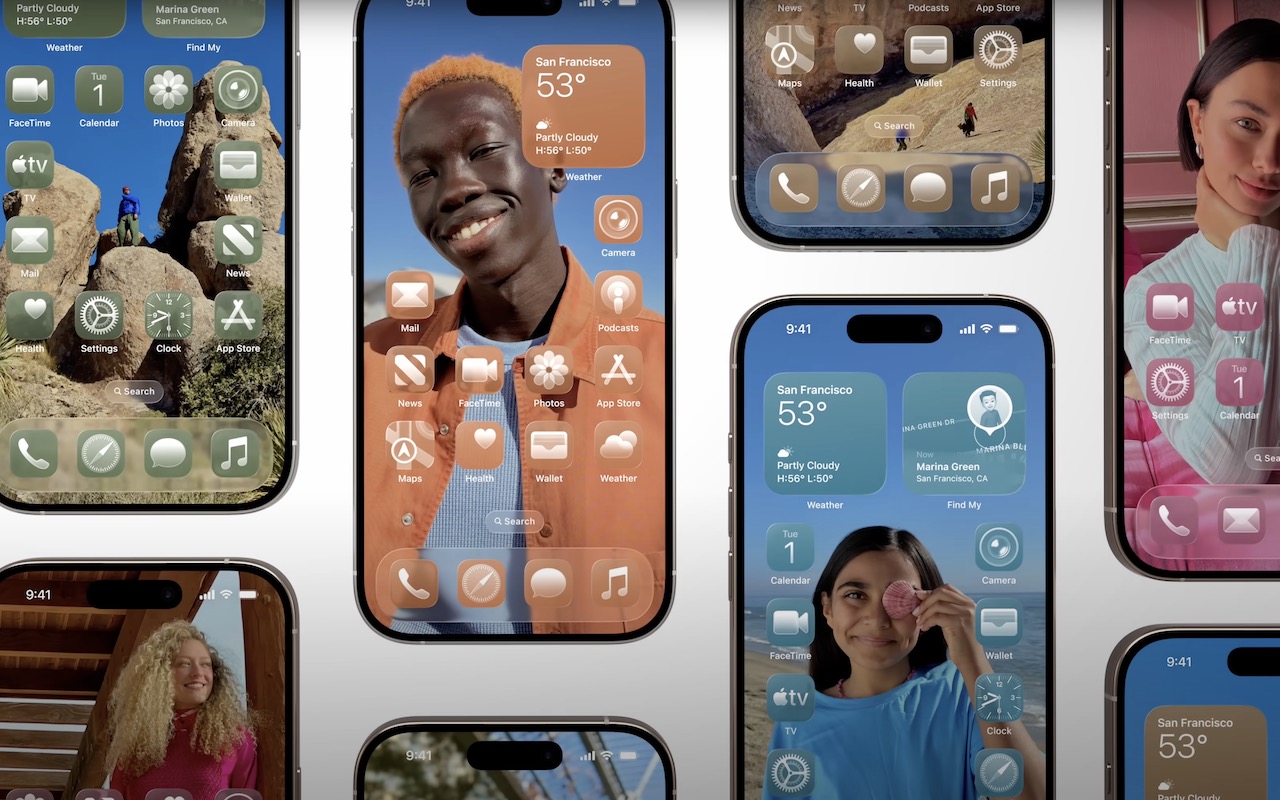
Apple teased the new Liquid Glass design language but didn’t explain the “how.” Here’s the quick path to clean, readable results.
Before you start
- Requires iOS/iPadOS 18 or later.
- Edit a Home Screen page (not Today View or App Library).
How to customize
Touch and hold an empty area on the Home Screen to enter jiggle mode, tap Edit (upper-left), then Customize. Choose Default, Dark, Clear, or Tinted.
For Tinted, set the color ➊ and opacity ➋ using the sliders, and use the buttons at the top of the Customize panel to change the brightness ➌, expand icons and remove names ➍, and use either the suggested image color ➎ or pick a color with the eye dropper ➏. The effectiveness of a Liquid Glass-enabled Home Screen will depend on how much you rely on color to identify icons at a glance.

What these options do:
- Default: Original icon styles.
- Dark: Subtler colors, lower glare, higher perceived contrast.
- Clear: Let more wallpaper show through.
- Tinted: A uniform color wash (controlled by ➊ and ➋) for a cohesive look.
Design tips
- Keep opacity (➋) around 30–60% so glyphs and badges remain readable.
- If you rely on icon color to find apps, try Dark instead of Tinted, or keep labels on (leave ➍ off).
- Use Brightness (➌) to tame busy wallpapers—darken icons/widgets rather than swapping the wallpaper.
- Match brand or school colors with the eyedropper (➏) for a consistent theme.
Accessibility checks
- If text or badges look faint, try Increase Contrast or Reduce Transparency: Settings > Accessibility > Display & Text Size.
- For color-vision needs, prefer Dark or a lower opacity (➋) so shapes and glyphs stand out.
Preset combos to try
- Minimal: Dark + slight brightness decrease (➌), labels hidden (➍).
- Subtle brand: Tinted with your color (➏) at ~40–50% opacity (➋), labels on.
- Wallpaper-forward: Clear + small brightness bump (➌) for widget legibility.
Troubleshooting
- Don’t see Edit? Long-press an empty area until icons jiggle, then tap Edit (upper-left).
- Customization is per Home Screen page—repeat on others as needed.
- To revert, repeat the steps and choose Default.
Liquid Glass looks best when style doesn’t get in the way of speed. If you start hunting for apps, ease off the tint or keep names visible.
(Featured image by Apple)
Need help? Contact The MacGuys+ at 763-331-6227
Top-notch IT support for Mac-based businesses in Minneapolis, St. Paul, Twin Cities Metro, Western WI, and beyond. Enjoy seamless nationwide co-managed Mac IT support for a flexible work-anywhere experience.






