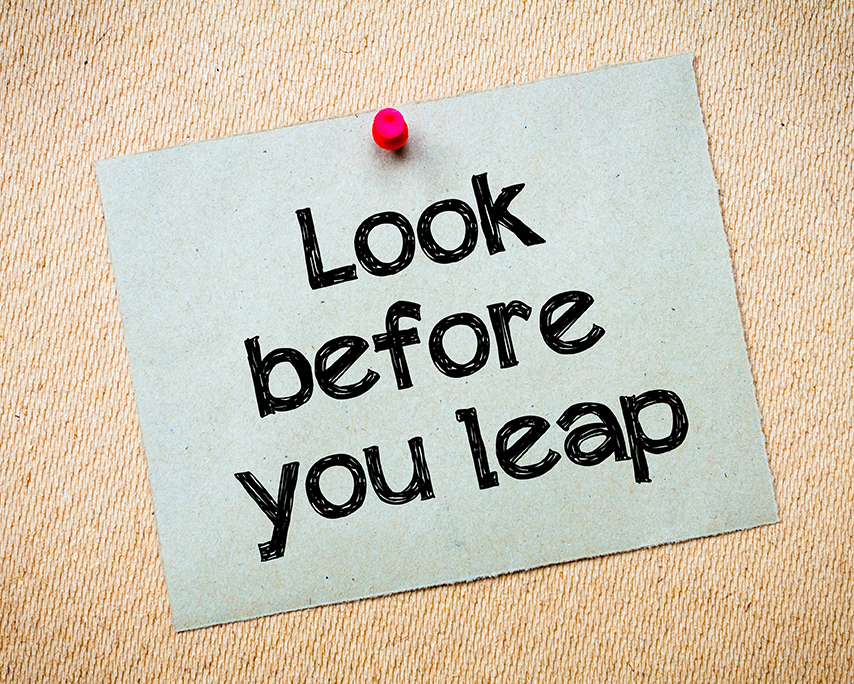
Keeping the macOS operating system up to date is very important to make sure you are getting all the best features, and, more importantly, security updates from Apple. Upgrades, and updates (which are very different), to macOS are installed using the App Store app on your Mac which can be opened from the Applications folder, its icon in your Dock, or under the Apple menu.
Updates are the things you are notified about by the App Store. Things with names like Security Update 2017-004 or macOS High Sierra 10.13.3 Update will fix bugs and enhance your existing version of the macOS operating system. Typically you can safely install them without too much worry of any negative effects. Apple releases bug fixes for the current version of macOS and security updates for the current version plus the previous two.
Upgrades to macOS are released each fall alongside a corresponding upgrade to iOS, but unlike iOS which treats updates and upgrades pretty much the same, upgrades to macOS are something you need to go get as opposed to being prompted to install. This has changed somewhat in recent years where Apple has quietly downloaded the upgrade installer to your Applications folder and you see a notification suggesting you install it, but you still need to take more initiative to upgrade than update. In the App Store application you will find a link to the current version of macOS in the Quick Links area along the right hand side of the Featured section.
Because upgrading involves total replacement of macOS with a new, different version it is not to be taken lightly. In an environment where you have software you really depend on and any downtime is painful, precautions need to be taken to ensure a trouble-free upgrade. The first and most obvious of these is to make sure your Mac always has a current backup. Everyone should have a continuously running backup system. This is especially important when upgrading because this is the software equivalent of a whole engine transplant in a car. The easiest form of backup is Apple’s Time Machine, and we recommend that for a start. A more comprehensive guide to backup can be found in our article “The Backup Triple Play that Can Save the Day”. If you need additional assistance we can definitely get your backup started.
Another crucial task before upgrading is to make sure all of the software you depend on for mission critical tasks is ready for the new version of macOS. This includes not only applications such as Adobe Photoshop or Microsoft Word, but also any software needed to control additional hardware attached to your Mac. Most printer manufacturers work very closely with Apple, and usually printer software updates are part of macOS, but the software for other devices connected to your Mac may need upgrades as well to keep things working with the new macOS. Some of your software may already be compatible, some may need a free update or upgrade, and some could need a paid upgrade.
The best way to ensure you have everything you need is to go to the support section on the company web site to check for compatibility with the new version of macOS. Most companies will have a compatibility list for their products. Another helpful thing for non-App Store software is to use the built-in updates feature most applications have. Typically you will find a Check for Updates… command in the menu with the application’s name or the Help menu for that application. Often there will be text if there is an update available that will describe the changes. Software acquired through the App Store will be included as part of its Updates function.
This can be an overwhelming task, and The MacGuys+ is ready and able to assist you to make upgrading macOS as smooth as possible. Unless there is a particular need, we recommend holding off several months when a new version of macOS is released to ensure all of your critical software has updates available. When you are ready to make the leap forward we hope you will find this guide helpful in preventing the issues that inevitably crop up when you leap before you look.
Would you like to be a Power User? Sign up for "The Fix" our Mac Tips and Tricks news letter here.
If you have any questions you can reach The MacGuys+ at 763-331-6227 or schedule an on-site visit here







