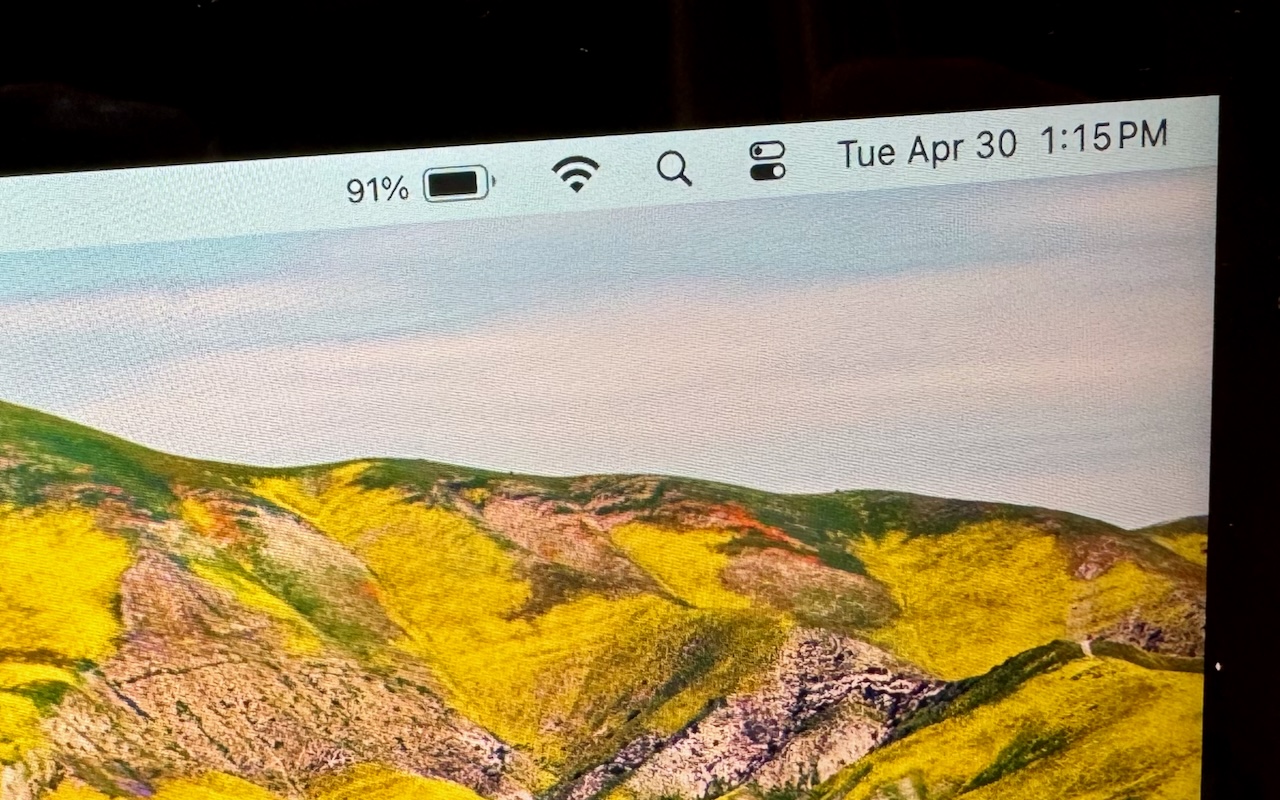
Want a quick way to see your Mac laptop’s battery percentage at a glance? By default, macOS only shows a battery icon in the menu bar, indicating how full your battery is. To see the exact percentage, you usually have to click the icon. However, you can set your Mac to always display the battery percentage right next to the icon.
Here’s how you can enable this feature:
- Open System Settings: Click on the Apple logo in the top-left corner of your screen and select "System Settings."
- Navigate to Control Center: Instead of looking under the Battery section, go to the "Control Center" tab.
- Enable Battery Percentage: Turn on both “Show in Menu Bar” and “Show Percentage.”
Now, you’ll have a clear and constant view of your battery percentage, making it easier to manage your power usage throughout the day.
For more Mac tips and professional support, visit The MacGuys+. We’re here to help with all your Mac needs, from setup and maintenance to advanced troubleshooting and security.
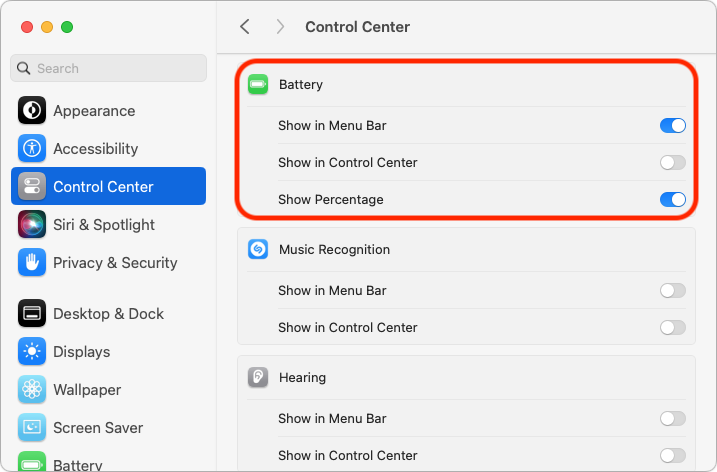
(Featured image by Adam Engst)






