
With this year’s new operating systems comes Safari 18, the latest version of Apple’s web browser. While your browsing largely depends on the websites you visit, Apple has added features to enhance your experience. These include Highlights, Distraction Control, a redesigned Reader, and Video Viewer.
This article focuses on Safari 18 on macOS 15 Sequoia, but most features—except Video Viewer—are also available on iPhone and iPad with iOS 18 and iPadOS 18. Mac users still running macOS 13 Ventura or macOS 14 Sonoma can upgrade to Safari 18 but will miss the Highlights feature. Regardless of your device, all these features are accessible via the Page menu in Safari’s address bar, replacing the old “Show Reader View” button from Safari 17.
Highlights
Safari 18’s Highlights feature is perfect for quick information, like finding a restaurant’s address or store hours. Available only on macOS 15 Sequoia, Highlights adds a purple sparkle to the Page menu icon when it detects relevant details on a webpage. Clicking it reveals this information.
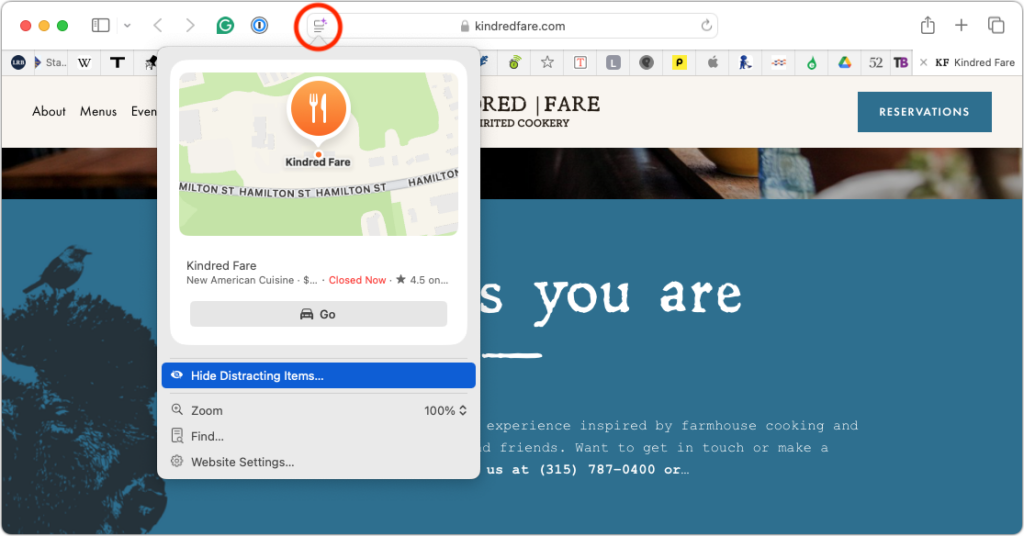
What Highlights detects can vary. It reliably identifies location and business info from Maps and sometimes offers summaries for long articles. On pages about specific people, it may display biographical details or quick links for related music, movies, or TV shows..
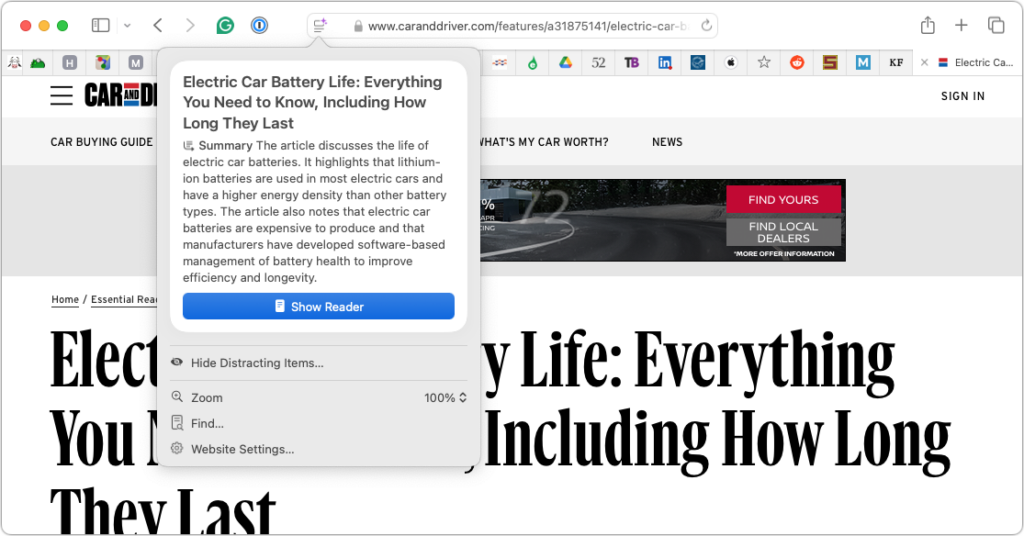
Distraction Control
Websites constantly bombard you with pop-ups asking you to subscribe, share, or watch something. Safari 18’s Distraction Control helps cut through the noise by letting you hide unwanted elements on a page.
To use it, click the Page menu and select Hide Distracting Items. Hover over parts of the page you want to remove, and if Safari identifies them as separate objects, they’ll gain a blue outline. Click to remove them. Each removal is tracked in the location bar. When finished, click Done to save your changes or Cancel to revert them. Keep in mind that this feature doesn’t permanently block ads or frequently updated content, as that would conflict with advertiser-supported websites.
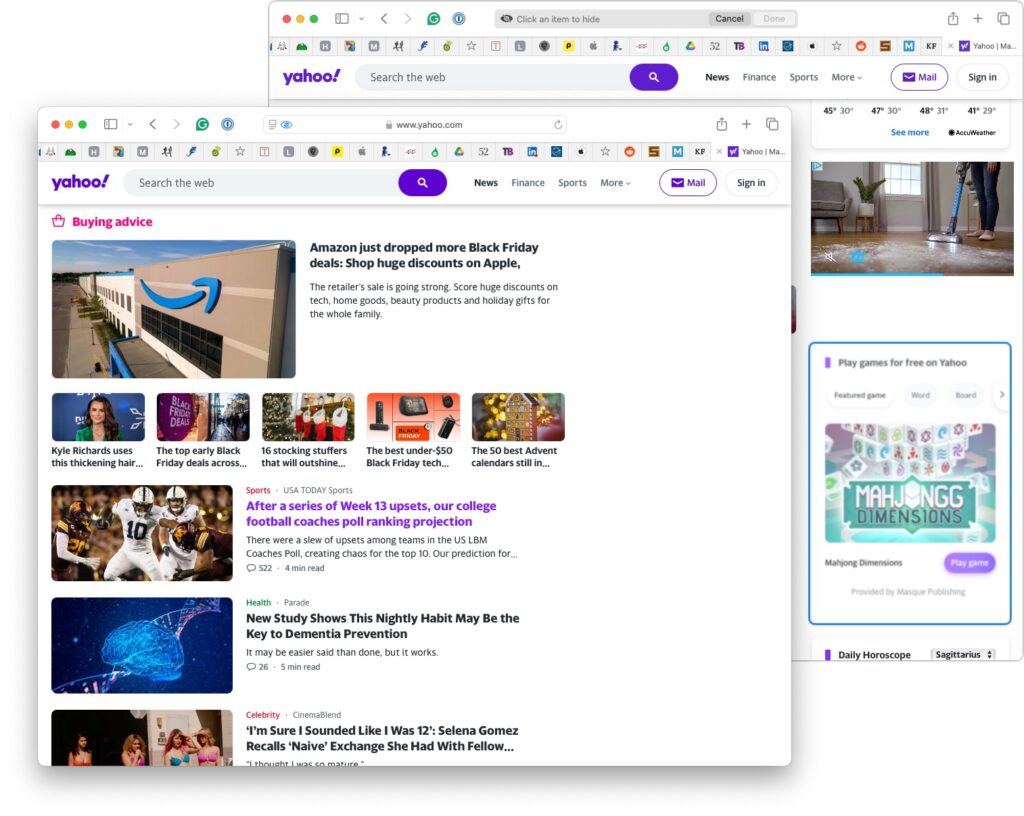
Redesigned Reader
Reader mode in Safari has been revamped to provide a cleaner reading experience. Selecting Show Reader in the Page menu reformats articles by removing ads and unnecessary clutter. Once in Reader mode, you can customize the view with four color themes, nine font options, and adjustable zoom levels.
For users with Macs powered by Apple silicon, Reader can summarize long articles and, in some cases, generate a table of contents based on headings. However, this feature doesn’t work consistently across all articles.
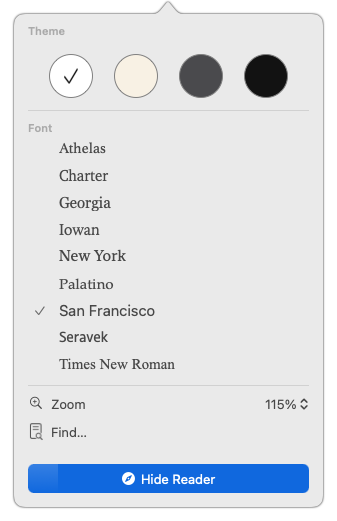 .
.
Video Viewer
Mac users who watch a lot of web videos will appreciate the new Video Viewer in Safari 18. When viewing a video embedded on a webpage, selecting Video Viewer from the Page menu expands the video to fill the Safari window, removing other page elements.
If you switch to another tab or app that covers at least half the video, Safari automatically activates Picture in Picture mode. This moves the video to a floating, resizable window that you can position in any corner of the screen. The window remembers its size and location for future use. While you can use Video Viewer in multiple tabs or windows, only one video can be in Picture in Picture mode at a time.
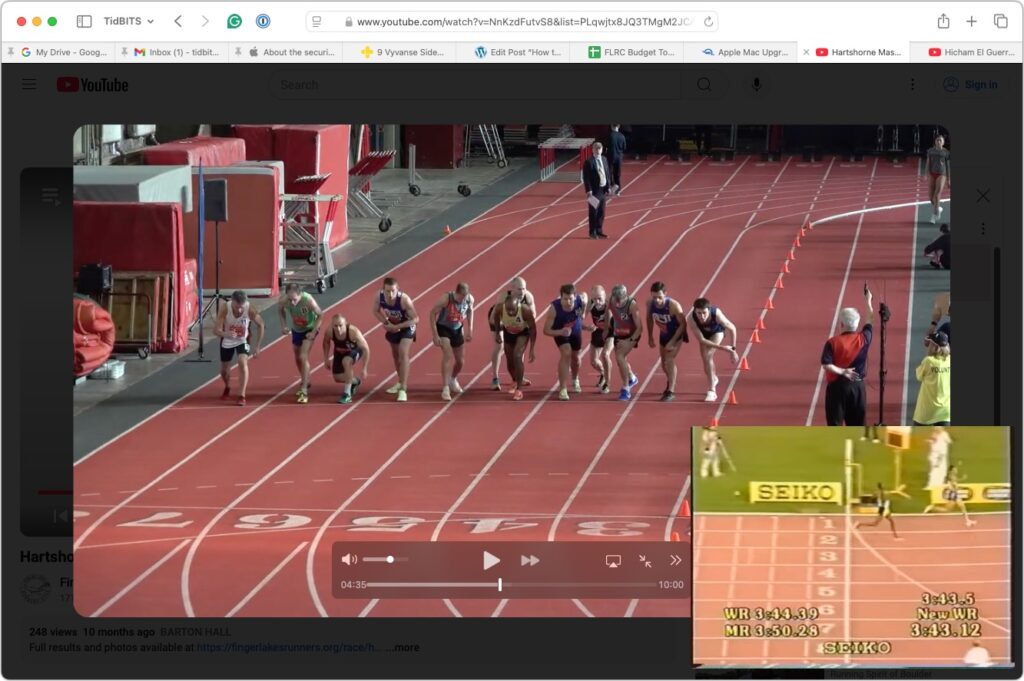
Even if these changes aren’t world-changing for everyone, they make Safari an ever more capable Web browser, so it’s worth giving them a try to see if they’ll improve your Web experience.
(Featured image based on an original by iStock.com/Kanoke_46)






