
When a Mac folder contains a lot of files, the Finder’s List view often works best, since it lets you focus on a single folder and easily sort the contents by clicking the different columns: Name, Date Modified, Size, and Kind. But did you know that you can resize columns, rearrange them, and even add and remove columns? To resize a column, drag the vertical separator line to the right of its name. To move a column, click and hold on its name, and then drag it to the desired position. And to add or remove a column, Control- or right-click any column header and select or deselect the desired column. Choose from Date Modified, Date Created, Date Last Opened, Date Added, Size, Version, Kind, Comments, and Tags.
If you'd like a little more speed when opening windows you can also turn off "size" having to calculate the sizes of the folders and files in a window does take a little longer and can be a little slower.
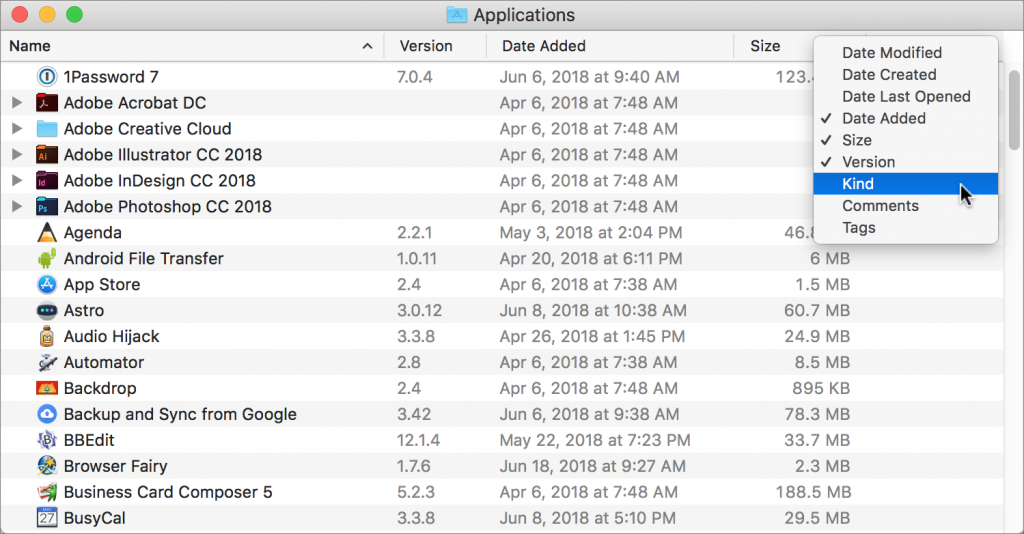
Advanced Tip: If you're connected to a server and find you're getting permissions errors keeping your view set to view by list may resolve some of those errors. Some servers do not handle column view previews very well, either keeping your view set to "list view" or turning off column view previews may help.






