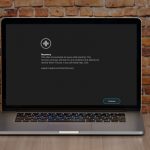Is your Mac's menu bar cluttered with too many icons? While these icons offer quick access to various features, an overcrowded menu bar can be more of a hassle than a help, especially when the icons are scattered randomly. Fortunately, there's a neat trick involving the Command key that can help tidy up your menu bar.
You can organize the menu bar icons to your preference by using the Command key while dragging them to a new position. Note that the Control Center icon remains fixed, and no icons can be placed to its right, but you have the freedom to rearrange all other icons as you see fit.
To remove any unnecessary icons provided by Apple from your menu bar, simply hold the Command key and drag them out of the menu bar. If you decide you want an icon back, you can easily re-enable it by ticking the "Show icon-name status in menu bar" option within its specific System Settings section. However, the clock, Control Center, and the Siri icon cannot be removed this way. To disable Siri, you must go to System Settings > Siri & Spotlight. For third-party app icons that you wish to remove, you'll typically find an option within the app's preferences, as the Command-drag method does not apply to them.
![]()
(Featured image by iStock.com/Valentyna Yeltsova)