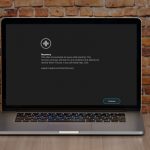How To: Approve MDM Profiles
For macOS 13 Ventura and later
You are here becase you got a file from us (download.mobileconfig) to download to your Mac. That may have been via text, email, or weblink.
This MDM profile adds tools to your Mac so we can help managed the updates, patches, security settings, and troubleshooting issues with remote support when you call for assistance.
Before you start you will need to move The profile to the desktop and double click on the file which will move it into your System Settings, once you double click the mobile config file you can follow the steps below or follow along with the video to the right.
Once finished you can delete this download mobile config file.
On macOS Ventura, the process is slightly different after the profile is downloaded.
- Navigate to System Settings > Privacy & Security > Profiles to approve the profile.
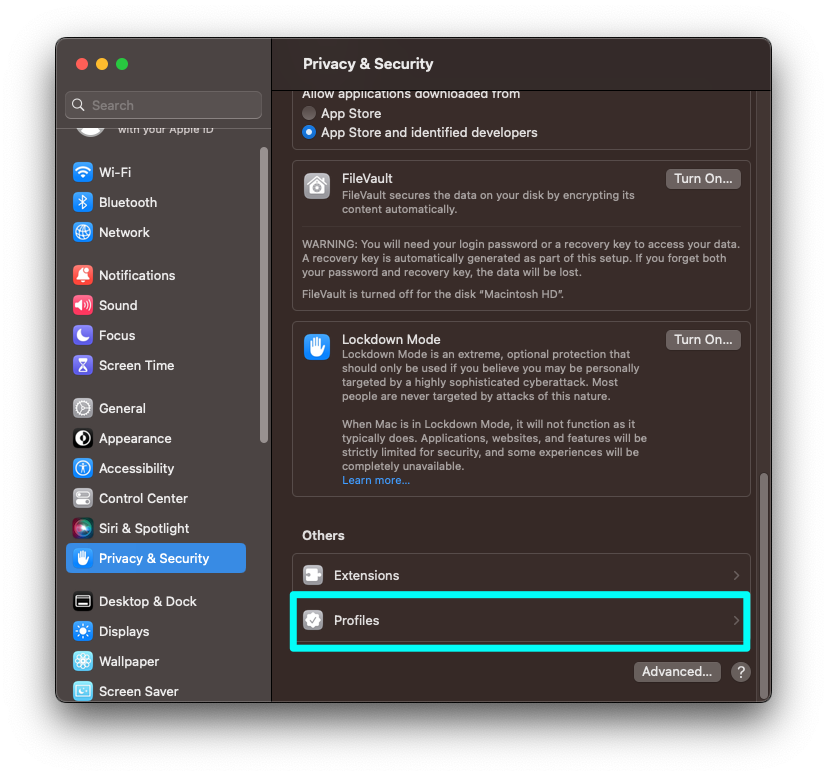
- Click on the Profiles menu and select the downloaded profile:
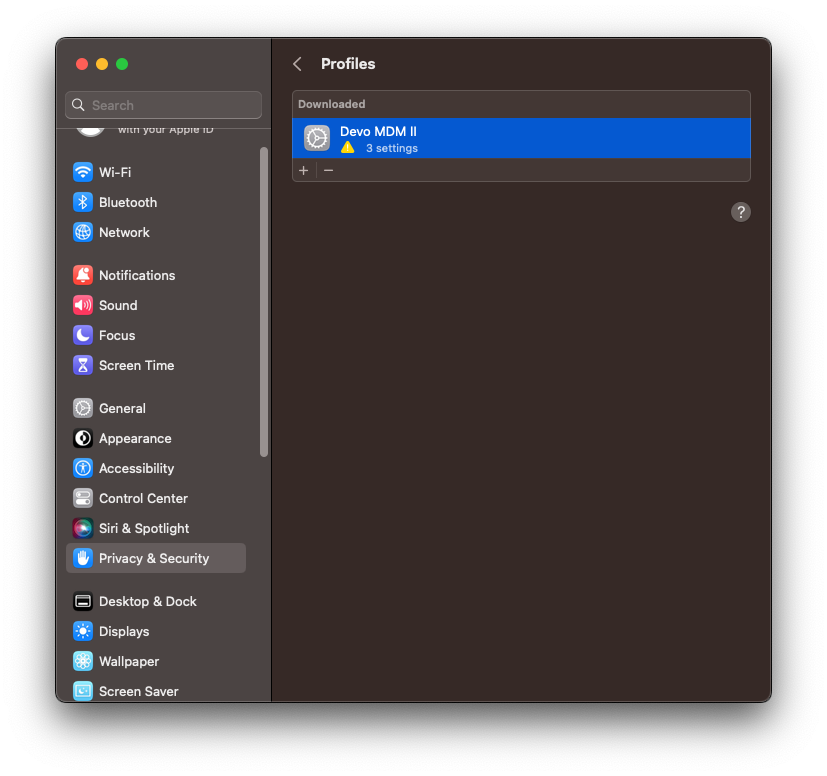
- Once you click on the profile, a new pane will appear and prompt you to Enroll or Ignore the MDM enrollment profile.
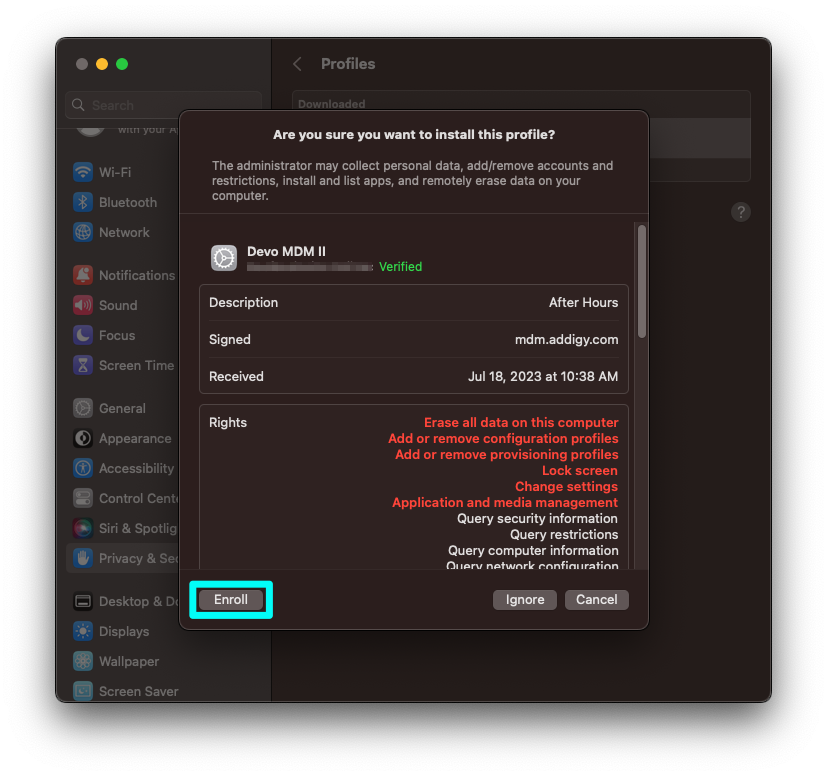
- After clicking "Enroll", an admin must enter their credentials to install the profile:
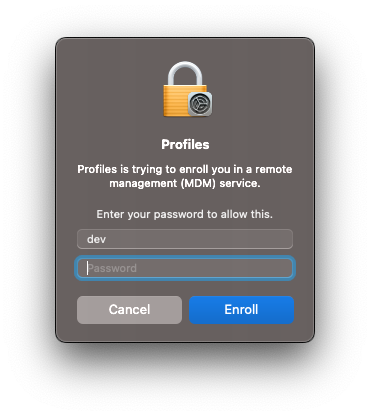
Once the enrollment profile is approved, the MDM configurations will begin to install and there will be a message saying the device is supervised and managed:
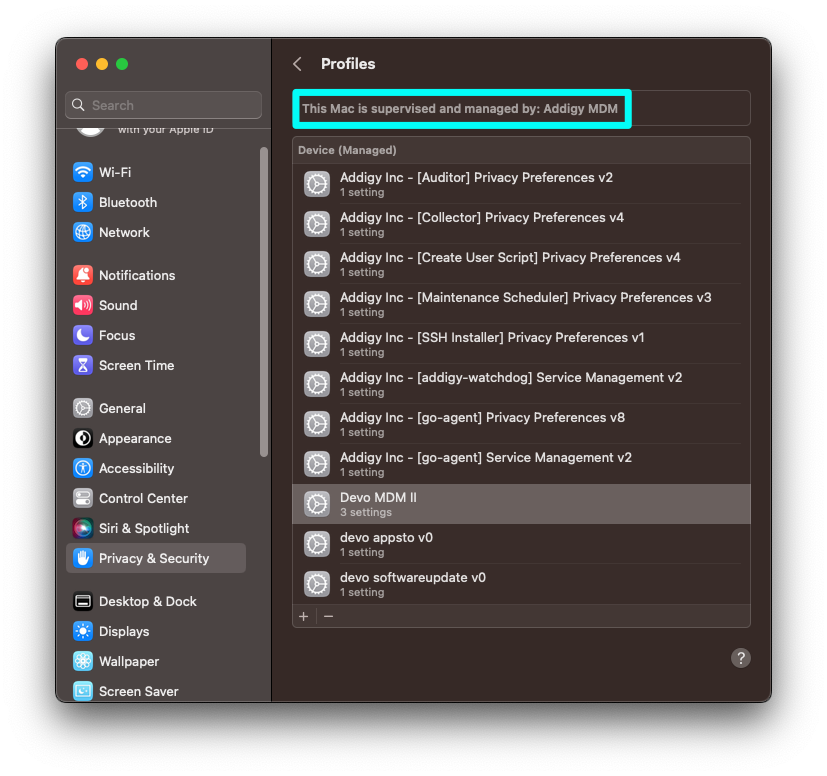
For Older macOS versions
Catalina
- The moment you connect to the link pasted into the browser, you will be given the following prompt. Click Allow.
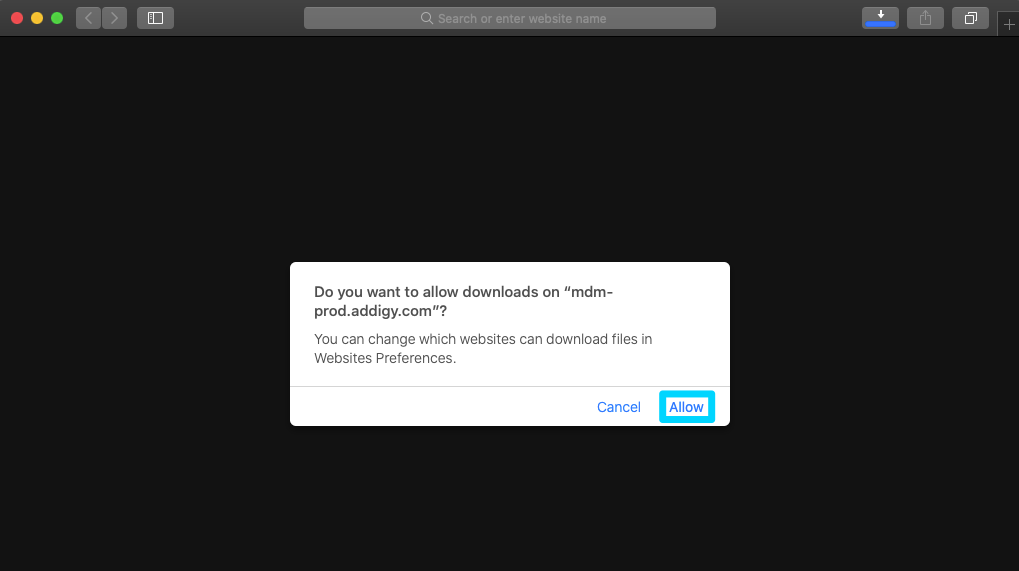
- Once you click Allow, System Preferences will open and you will be presented with the following window. Click Install.
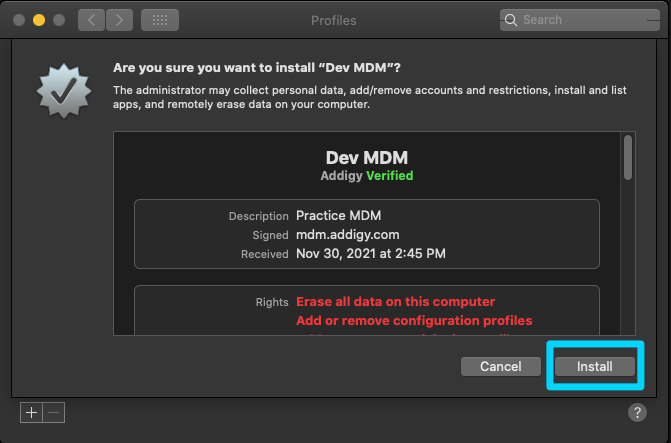
- After clicking Install, you will be prompted for your user password. Enter your password and click "OK".
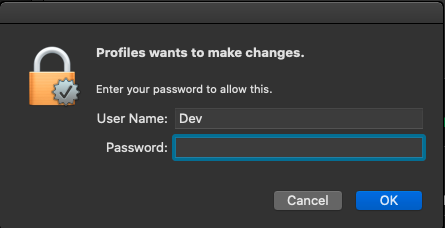
- Once the password is entered, the MDM enrollment profile will be approved and all profiles will be installed on the device.
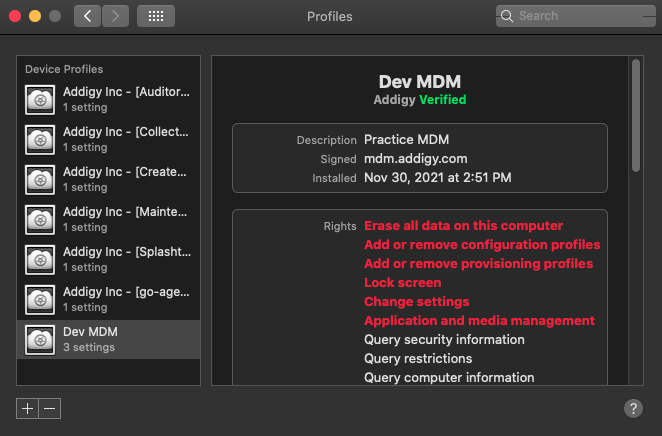
Big Sur 11.0+
The moment you connect to the link pasted into the browser, the enrollment profile will be downloaded onto the device and you will receive a prompt similar to the below from System Preferences to review the profile.
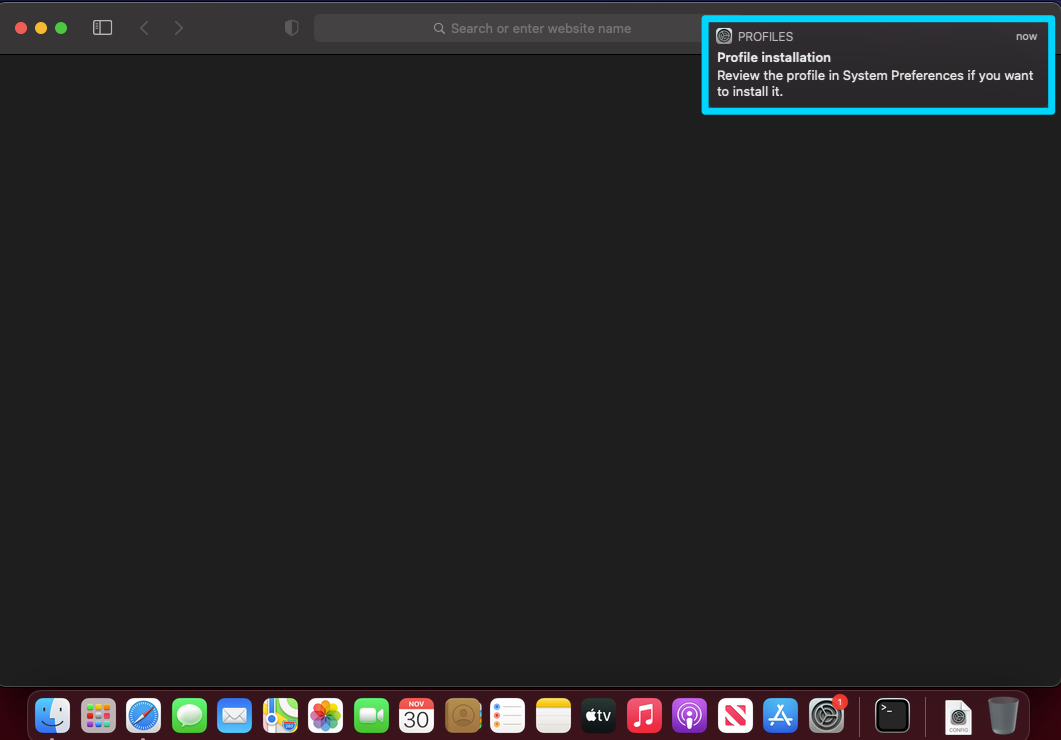
- Open System Preferences and select Profiles.
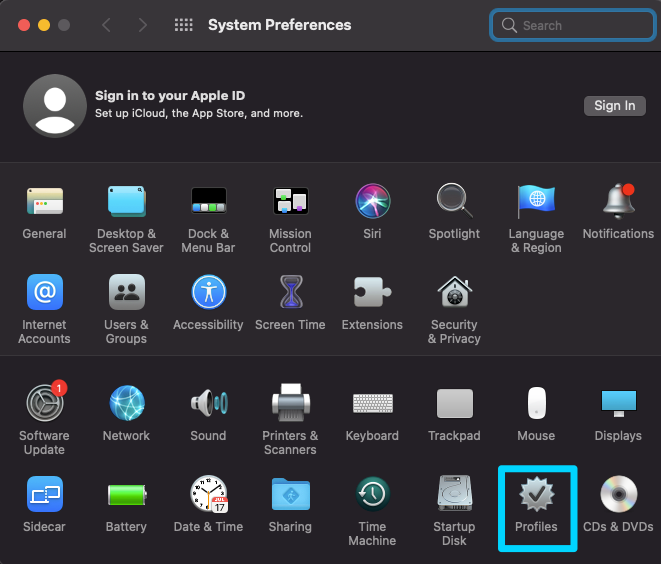
- Once you select Profiles, you will be presented with the enrollment profile as well as an option to "Ignore" or "Install" it. Click Install.
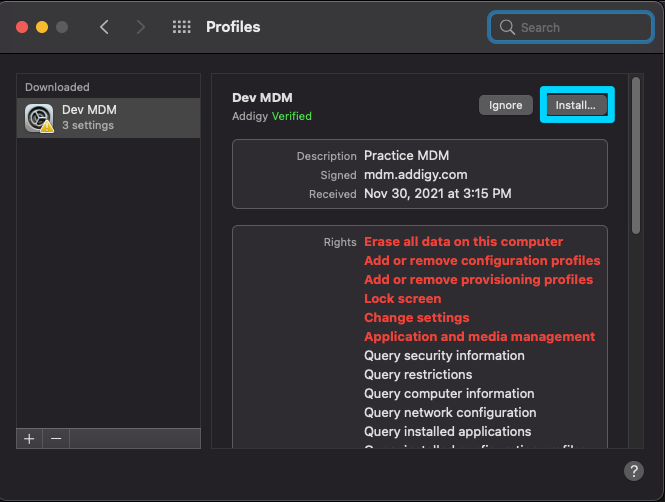
- Once you click Install, you will be prompted for confirmation to install the profile. Click Install.
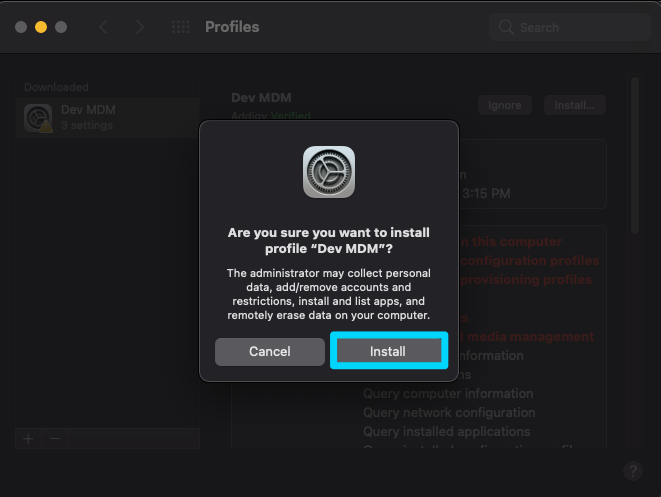
- After clicking Install, you will be prompted for your user password. Enter your password and click "Enroll".
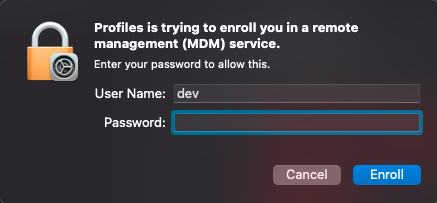
- Once the password is entered, the MDM enrollment profile will be approved and all profiles will be installed on the device.